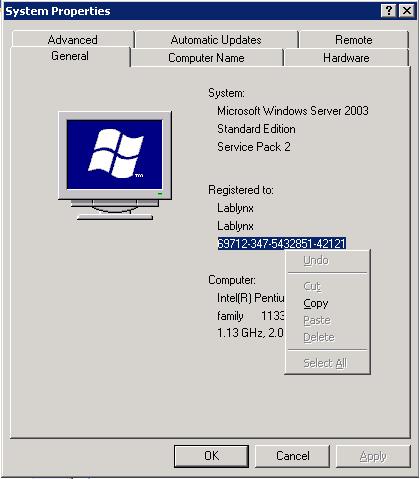Difference between revisions of "LabLynx KB:License key installation"
From LIMSWiki
Jump to navigationJump to searchShawndouglas (talk | contribs) (Recreated article.) |
Shawndouglas (talk | contribs) m (Updated LabLynx name for consistency.) |
||
| Line 15: | Line 15: | ||
#Highlight the License Number seen below and copy it to the clip board. | #Highlight the License Number seen below and copy it to the clip board. | ||
#Email this license key to John Jones at jhjones@lablynx.com. He will send you and encrypted license key back based on the number of concurrent users you purchased. | #Email this license key to John Jones at jhjones@lablynx.com. He will send you and encrypted license key back based on the number of concurrent users you purchased. | ||
#When you receive your license key from | #When you receive your license key from LabLynx log into the LabLynx LIMS using sysadmin / lablynx as the login. | ||
#Under the LABLynx Menu navigate to Administration / Configuration Management/ Settings / Current Configuration List. | #Under the LABLynx Menu navigate to Administration / Configuration Management/ Settings / Current Configuration List. | ||
#Filter for a Configuration type where the name contains Concurrent Open Session | #Filter for a Configuration type where the name contains Concurrent Open Session | ||
#Click this item in the list. | #Click this item in the list. | ||
#After the edit screen loads hit the Copy Button. | #After the edit screen loads hit the Copy Button. | ||
#In the Command Text box place entire license key provided by | #In the Command Text box place entire license key provided by LabLynx. (Including any spaces on either side of the number) | ||
#Hit save. | #Hit save. | ||
#You should now have the same number of concurrent sessions you purchased. | #You should now have the same number of concurrent sessions you purchased. | ||
Revision as of 22:20, 26 September 2011
|
|
This is an article specific to the Category:LabLynx knowledge base. Its context outside of LabLynx, Inc may not be apparent, thus why it appears inside the LabLynx KB namespace. |
Installation process
To properly configure the LABLynx LIMS to use your unique license key follow the steps below:
- From the web server press the start button
- Right click on My Computer and choose Properties
- Highlight the License Number seen below and copy it to the clip board.
- Email this license key to John Jones at jhjones@lablynx.com. He will send you and encrypted license key back based on the number of concurrent users you purchased.
- When you receive your license key from LabLynx log into the LabLynx LIMS using sysadmin / lablynx as the login.
- Under the LABLynx Menu navigate to Administration / Configuration Management/ Settings / Current Configuration List.
- Filter for a Configuration type where the name contains Concurrent Open Session
- Click this item in the list.
- After the edit screen loads hit the Copy Button.
- In the Command Text box place entire license key provided by LabLynx. (Including any spaces on either side of the number)
- Hit save.
- You should now have the same number of concurrent sessions you purchased.
- Hit done. You have completed this task.