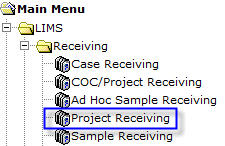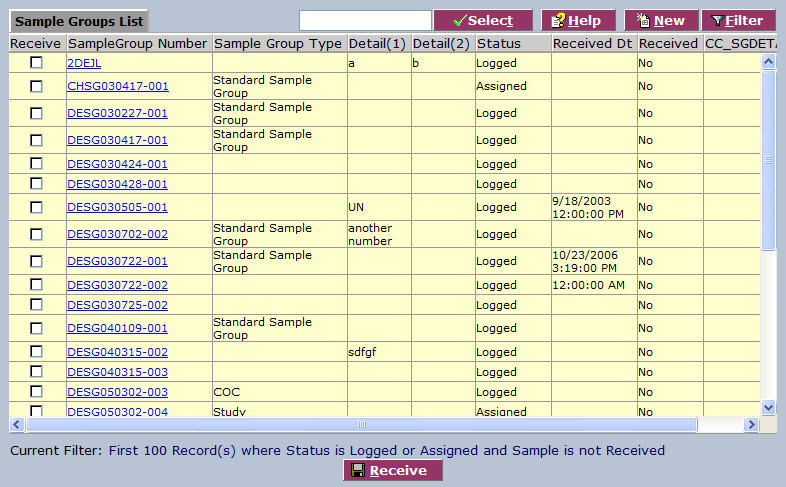LabLynx KB:ELab 7 user manual - sample groups
Project Receiving Overview
A Project is a group of samples that are related in some way. They could be related by the type of analysis that needs to be run, the submitter, the project, etc. In ELab, the terms Project and Sample Group are synonymous.
A Project can be made up of any number of samples. The purpose of the Project is to give the laboratory a quick method for receiving samples, and also for grouping samples together. This provides the lab with the ability to create a report for all of the samples and analyses in a Project, assign tests/paths, analysts and the like.
For demonstration of Project Receiving in ELab, see:
![]() Project Receiving (http://files.mylablynx.com/share/eBooks/Movies/d139/d139.html)
Project Receiving (http://files.mylablynx.com/share/eBooks/Movies/d139/d139.html)
To Add or Edit Projects (Sample Groups)
In the LIMS module of ELab, navigate to Receiving and then select Project Receiving.
The Project Receiving list screen displays the Sample Groups List, which is a list of all sample groups, or Projects, in the system for receipt.
To edit, click on a link in the list, or use the filter to find the project or projects you wish to edit. To define a new project, click New ![]() .
.
ELab displays the Project Detail edit screen.
[PICTURE Project Receiving Detail Edit Screen.jpg]
This screen contains a number of component sections and fields to help you comprehensively define a project. Component sections as delivered include:
Sample Group - Basic project details Submitter - Project sample source details Sample Groups Custom Fields - Several sub-sections definable according to customer needs. COTS sections are: Sample Group Detail - Area where project entities and their relationships may be defined, including the projects own attributes Samples - Samples contained in the project Associated files - Any related files - photos, spreadsheets, graphics, documents, etc. are uploaded and linked here
Complete the fields of the Sample Group (Project) detail screen. Bold fields are required.
Field
Description
Sample Group Type These choices are predefined in picklist management section.
Program Type Select from the predefined programs in the drop-down picklist.
Location/Department Enter the location or department associated with this project (may be automatically selected by system based on login, but remains editable).
Detail Miscellaneous text fields for further defining the project. See Label Definitions to specify labels.
Status System-generated current status (initially "Logged")
Initial Received Dt Date the project samples were first received.
Received Dt Date all project samples received.
Billable Check this box if project is billable.
PO Number Project's associated Purchase Order Number
Comments Open text field for adding further project notes. This field is additive and will contain all notes entered over the course of the project.
When required information is entered, click Save. A unique Sample Group Number (Project Number) is generated and displayed. When you click Done the new project displays in the Sample Groups (Project) List screen.
To Receive Projects (Sample Groups)
In the LIMS/Receiving/Project Receiving section, check the checkboxes of any projects you wish to receive.
[PICTURE Receive 1.jpg]
Click Receive. The system popup asks if you would like to print labels for the selected project(s).
[PICTURE Print Labels.jpg]
Select Yes to print. The labels are displayed in order as .pdf files. You may print as many labels as needed.
[PICTURE Label Print.jpg]
Whether you print labels or not, once projects have been received they are removed from the Project Receiving list screen.