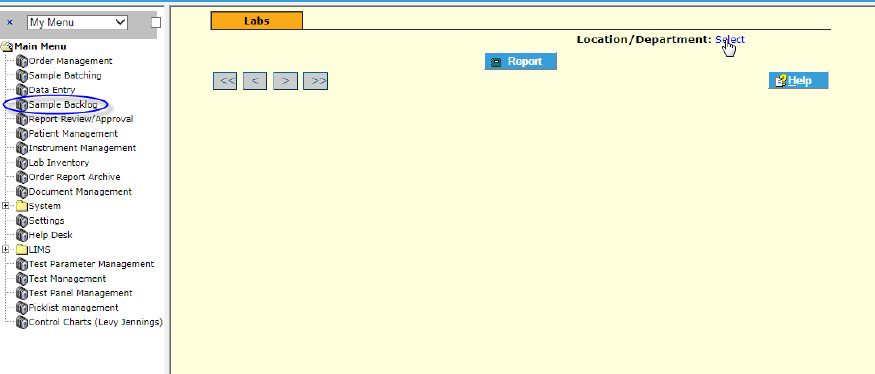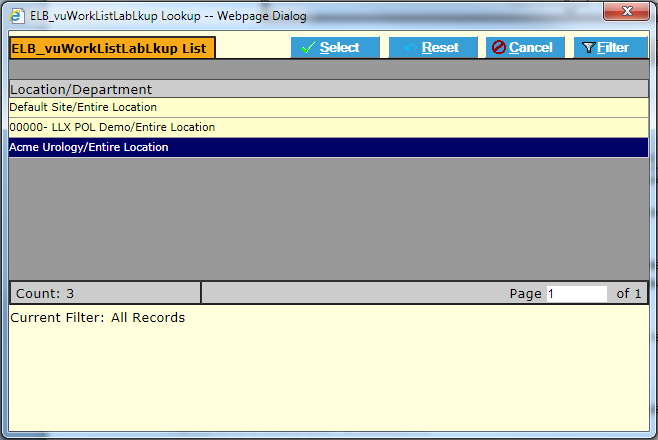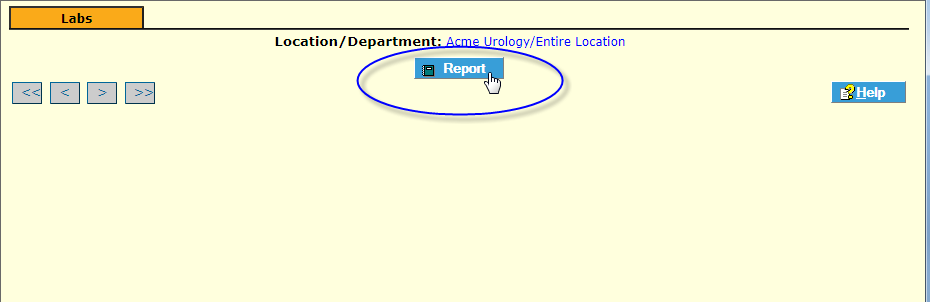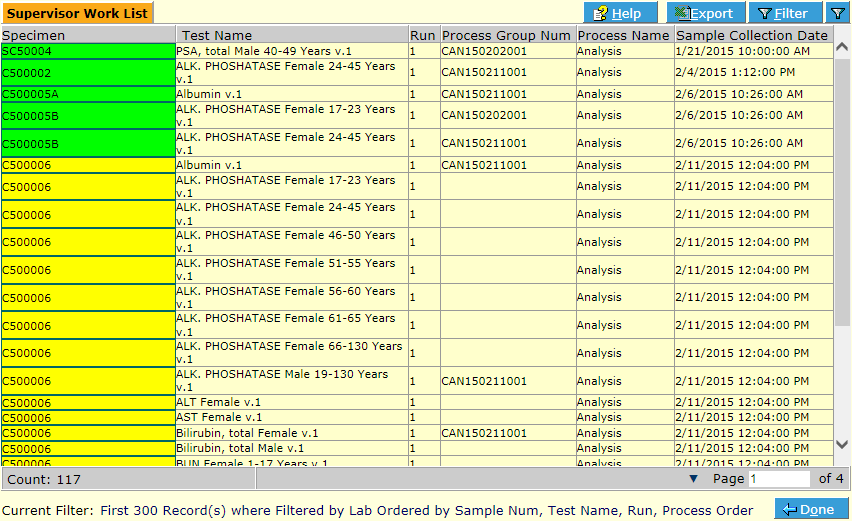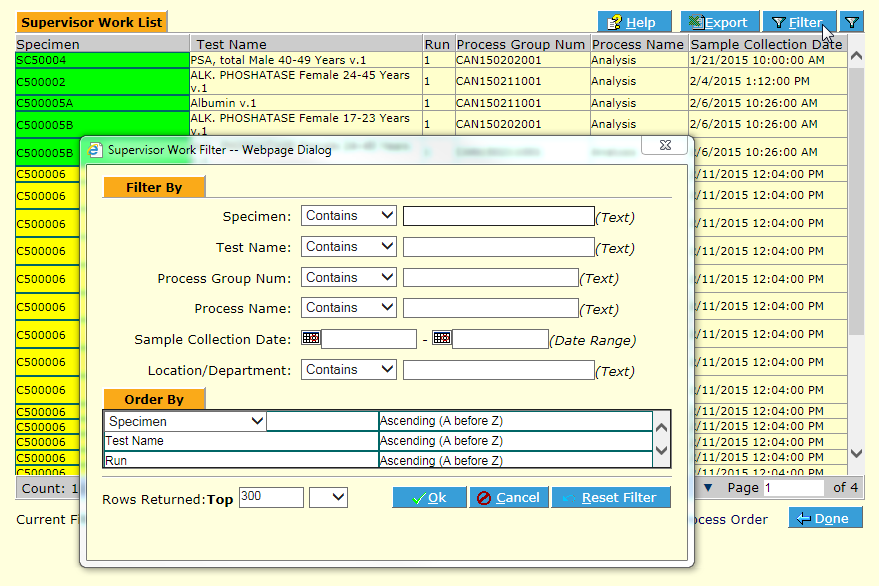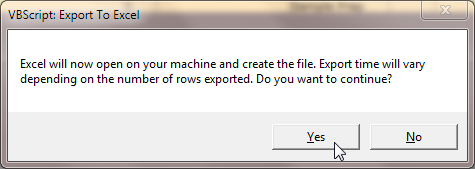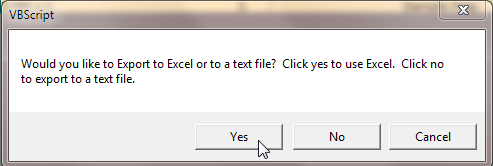LabLynx KB:ELab 7 user manual - sample backlog
Sample Backlog Report Overview
The Sample Backlog Report is available to authorized user based on login by navigating to the Sample Backlog menu item.
Select the Location/Department.
Click the Report ![]() button. The Worklist for the logged-in user displays.
button. The Worklist for the logged-in user displays.
Filter for Specific Items
The HealthCloud POL Filter tool makes it easy to quickly and easily locate any specific items in a any list screen. Use it to narrow down any itmes in the Backlog Report you seek, e.g. by a date range, test, batch or specimen number. Simply click the Filter ![]() button:
button:
Sample Backlog Filter
Enter any search criteria and click OK ![]() to bring back filtered records. To view all records, click Reset Filter
to bring back filtered records. To view all records, click Reset Filter ![]() .
.
- NOTE: Use Reset Filter
 button in any list screen whenever you think there are records that are not being displayed that you need. remember the Filter tool is "sticky". That is, once search criteria are used, they remain in place unless changed, reset, or the user logs out.
button in any list screen whenever you think there are records that are not being displayed that you need. remember the Filter tool is "sticky". That is, once search criteria are used, they remain in place unless changed, reset, or the user logs out.
Export to Excel
The Backlog Report or indeed any list screen in the LIS is easily exported as an Excel spreadsheet.
Click on the Export ![]() button (you can filter for the records you want to export). A series of one or more Export Popups display.
button (you can filter for the records you want to export). A series of one or more Export Popups display.
Make sure there are not too many records being exported and click Yes for each (unless you want to export as a generic .txt file).
*Note: It is important that you have made your HealthCloud POL LIS URL a Trusted Site with Active X enabled, and that you have allowed external program scripts to run in your Excel application. If you have questions, consult your LIS Administrator.
HealthCloud POL opens your local MS Excel program and creates a file containing your exported records.