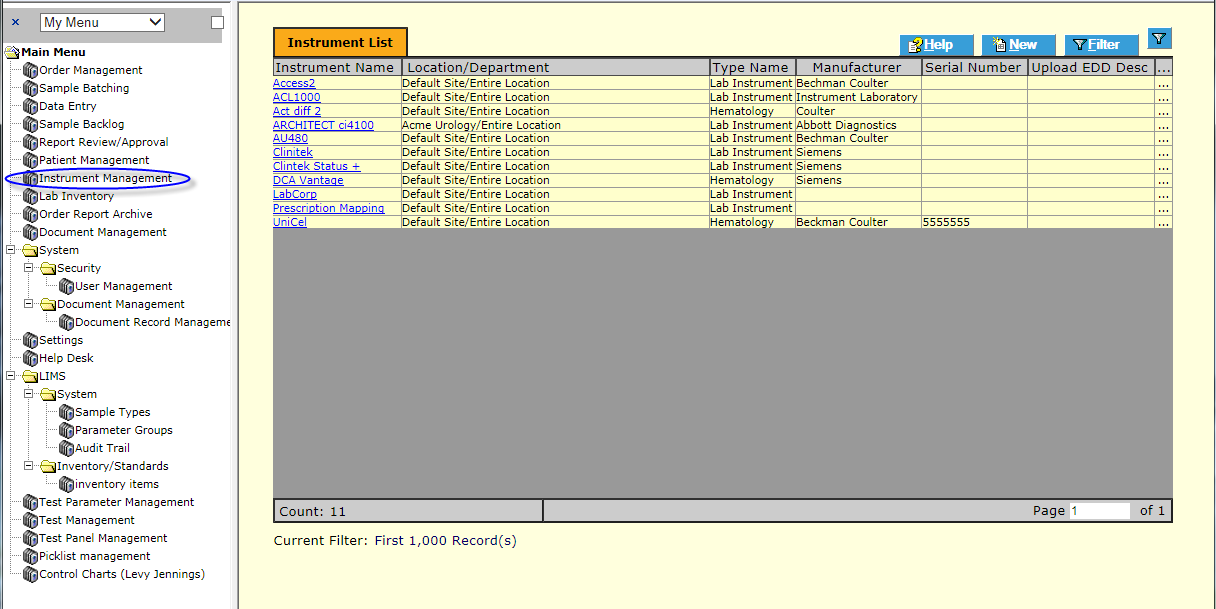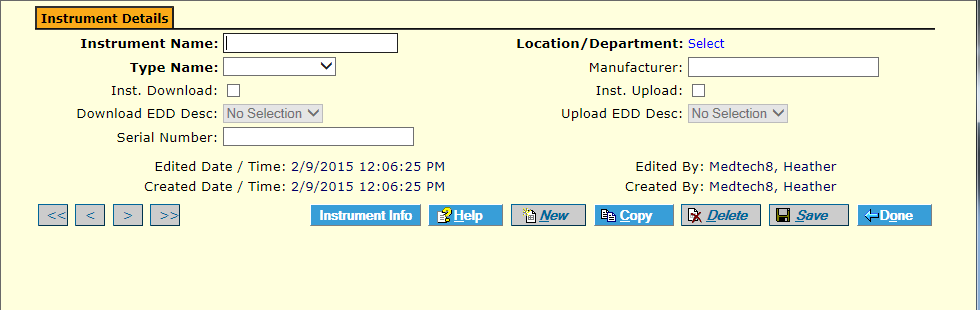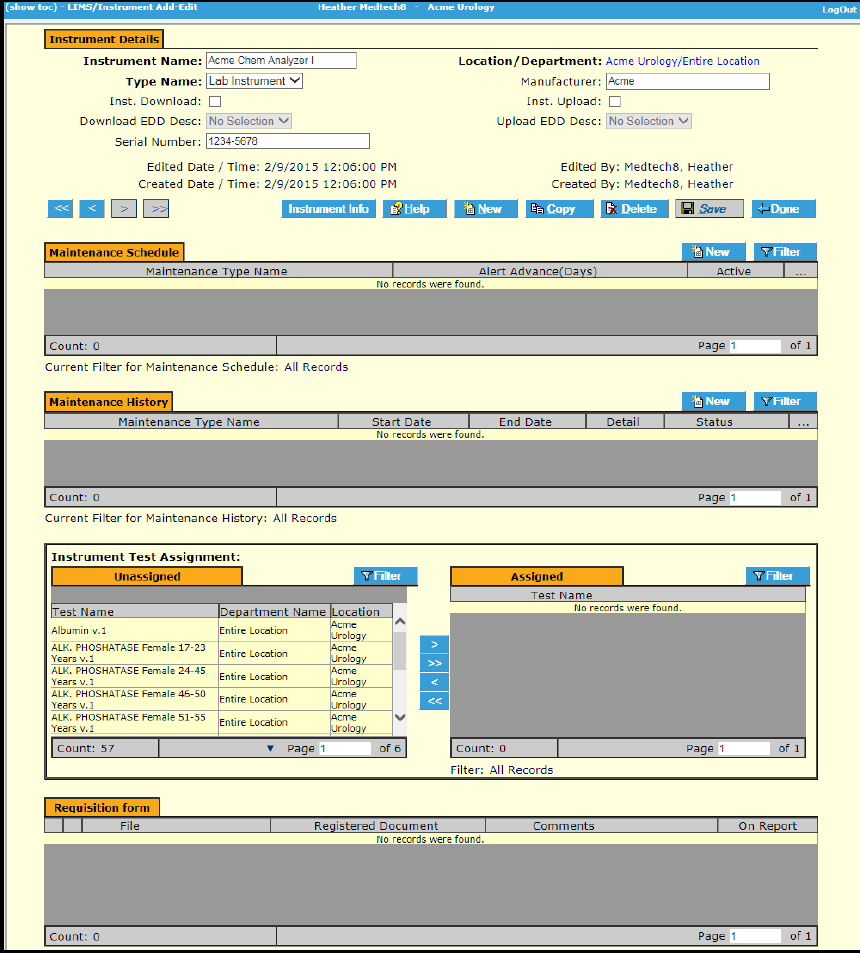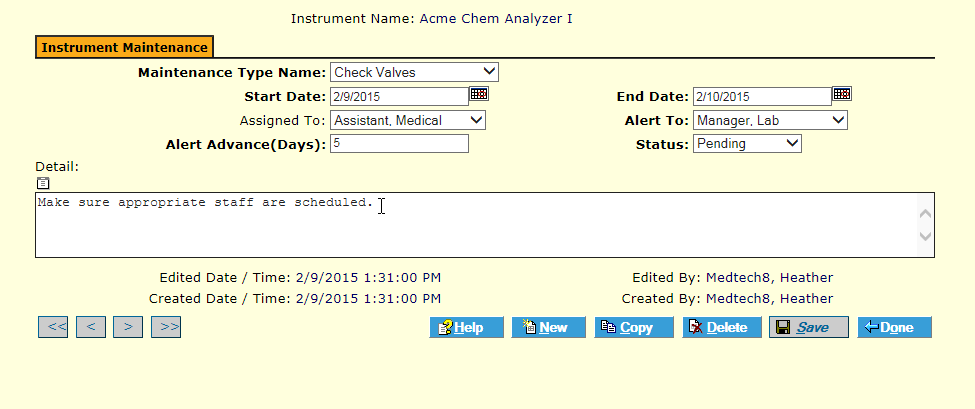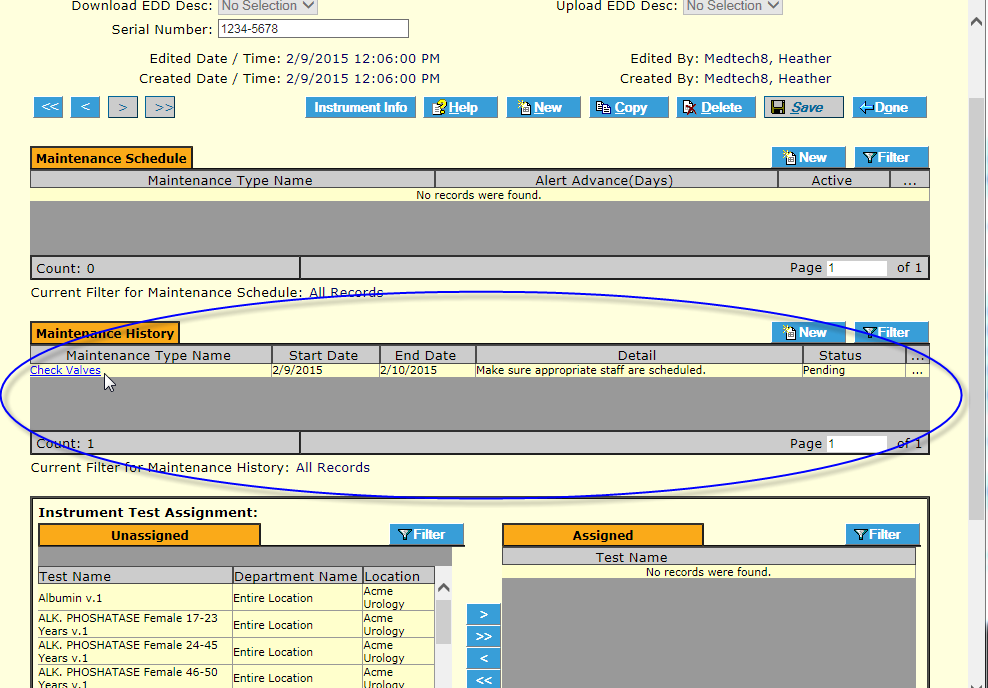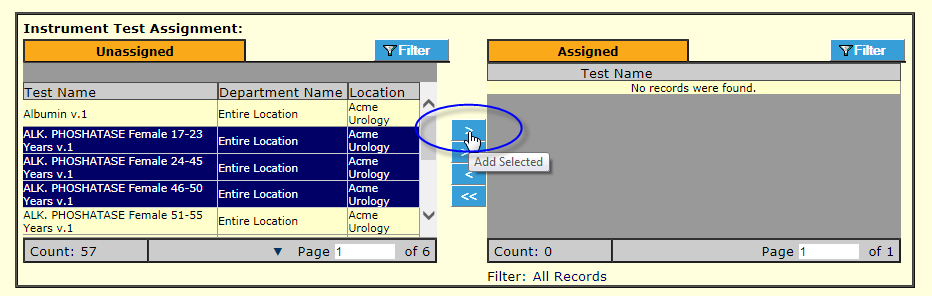LabLynx KB:Healthcloud POL user manual - instrument management
Instrument Management Overview
The HealthCloud POL LIS allows for comprehensive management of instruments and their associated details, maintenance and calibration schedules, etc.
To Add an Instrument
Navigate to the Instrument Management Menu Item and click the New ![]() button. HCPOL displays the New Instrument Detail screen.
button. HCPOL displays the New Instrument Detail screen.
Enter all details available (Bold fields are mandatory). Click Save ![]() . The Instrument Detail screen displays additional frames:
. The Instrument Detail screen displays additional frames:
- Maintenance Schedule* (This function is Currently Inactive)
- Maintenance History
- Instrument Test Assignment
- Requisition form
New Instrument Detail page
A Maintenance/Calibration Schedule may be defined* (this is currently not supported), Maintenance History entered and/or tests assigned, and documents uploaded to the instrument by default.
Defining a Maintenance/Calibration Schedule* Currently Inactive
Adding Maintenance History
You can actually add both completed maintenance events and upcoming ones here.
In the Maintenance History frame, click the New ![]() button. The Instrument Maintenance Detail screen displays. You may enter either upcoming maintenance or maintenance already performed. Select the type of maintenance, dates and other required or desired fields.
button. The Instrument Maintenance Detail screen displays. You may enter either upcoming maintenance or maintenance already performed. Select the type of maintenance, dates and other required or desired fields.
Click Save ![]() . The record is saved and displays in the frame.
. The record is saved and displays in the frame.
Saved Instrument Maintenance event
Assigning Tests to Instrument
Assigning tests to an instruments defaults the selected test to that instrument when selected for sample analysis. Note: Unless the instrument is ALWAYS used for that test it is best not to assign tests.
In the Instrument Test Assignment frame, simply select from the unassigned tests (on the left) and click the Add Selected ![]() button. Alternatively you can use the Add All
button. Alternatively you can use the Add All ![]() button.
button.
The Test(s) assignment is complete.
Instrument Test Assignment frame showing assigned and unassigned tests.
Tests may also be unassigned, or additional tests assigned using this feature at any time (any ongoing batches will be unaffected).