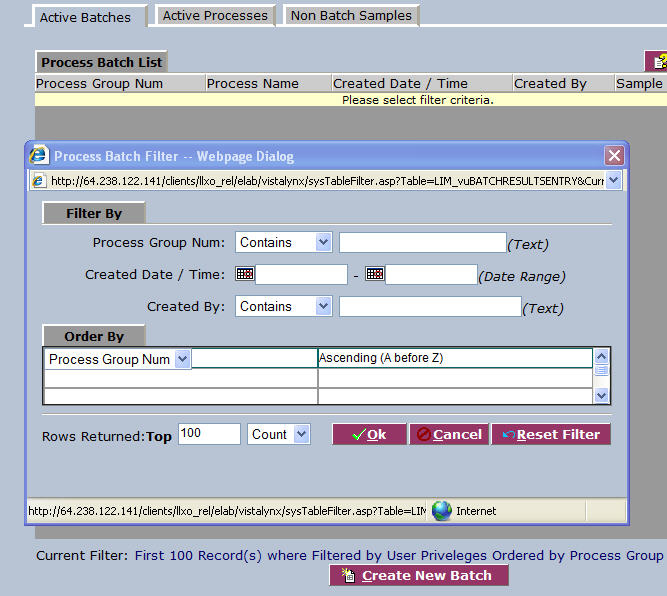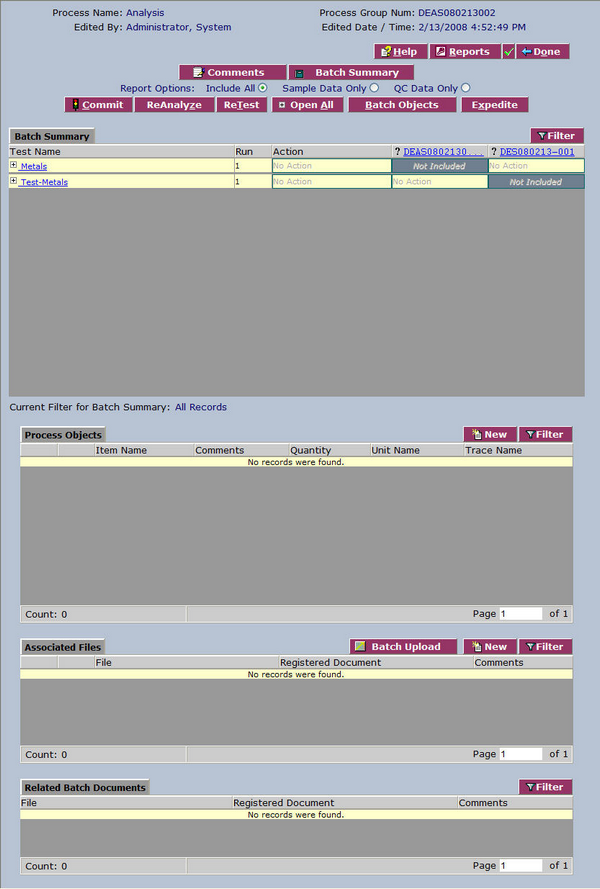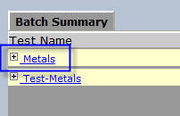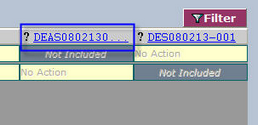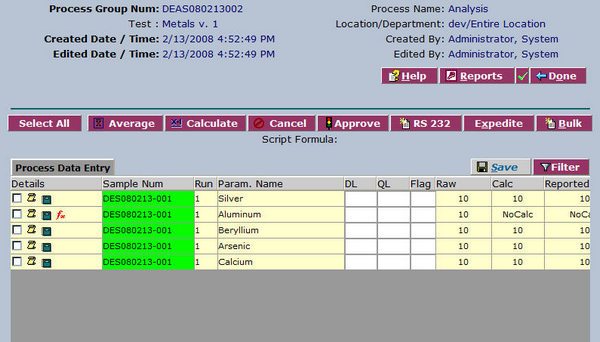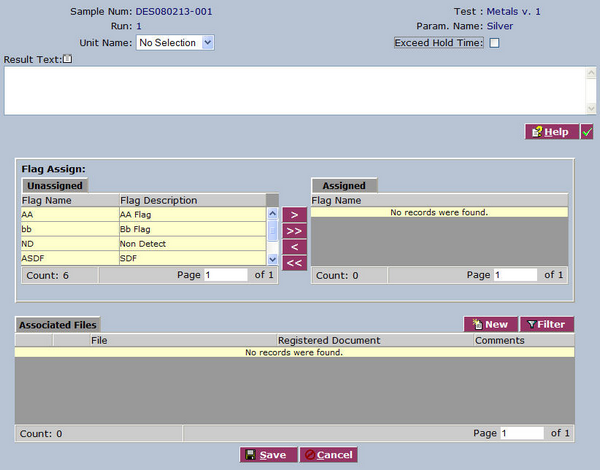LabLynx KB:ELab 7 user manual - data entry
Data Entry Overview
LabLynx enables you to manage the entry of Sample Test Parameter data and approve, re-run, or cancel these results for a batch (process group) or for non-batch samples. A Process Group, or Batch, is a single entity under which any number of sample tests may be grouped for data entry purposes. It may continue to have sample tests added to or deleted from it until results entry has been completed and approved for a given Process.
For a demonstration of this function, see:
![]() Main Data Entry] (http://files.mylablynx.com/share/eBooks/Movies/d13/d13.html)
Main Data Entry] (http://files.mylablynx.com/share/eBooks/Movies/d13/d13.html)
To Add or Edit Main Data Entry Processes
This information is categorized under the following tabs:
- Active Batches – A list of active Process Groups.
- Active Processes – A list of Processes that have active Process Groups.
- Non Batch Samples – A screen for entering sample testing data where the Process is the system's “Bypass Batching” Process (i.e., no batch).
Active Batches Tab
The Process Batch List screen displays active Process Groups currently defined in the system. Upon navigating to the Main Data Entry screen, the user is displayed the system filter, so the list can be narrowed down. Select any desired parameters or click OK ![]() to dismiss the filter.
to dismiss the filter.
From the Process Batch List, select a Process Group Number.
The system displays the Batch Summary screen.
From the Batch Summary screen you can enter data by the following methods:
- By Test Name – Click on the Test Name, which displays all of the samples for that test.
- By Sample Number – Click on the Sample Number link at the top of the columns.
To Enter Data By Test Name
From the Batch Summary area, select a Test Name. The system displays the Process Data Entry screen. From this screen you can enter results for all samples in the batch that have been assigned to the selected test.
Complete the fields of the Process Data Entry area for the samples.
- DL - The corrected Detection Limit for recalculation.
- QL - The corrected Quantitation Limit for recalculation
- Raw - Type a raw value test result.
- Calc - If there is a calculation/formula associated with the parameter, the calculated value test result will display once the raw value has been entered and saved.
- Reported Value - The reported value test result will auto-populate once the raw value has been entered and saved, and will incorporate any rounding, significant figure and/or resolution settings made during test setup. This is the value that is by default pulled by the LIMS for the report.
- Display Order - Type the order in which to display the test results (1, 2, 3... etc.).
Select the checkbox at the beginning of a Sample Test Run parameter row if you want the system to calculate, average, approve, or cancel the results of the data entered. Click the following buttons for the action you require:
- Select All - Click to select all parameters.
- Average - Click to average all results from all selected test parameters for a given sample.
- Calculate - Click to execute the (previously assigned) calculation for the selected sample test parameters.
- Cancel - Click to cancel the results for selected parameters.
- Approve - Click to complete the data rows that you have selected. Once approved, the data are removed from this list and are advanced to the next process in the test path.
- RS232 - If configured at setup, click to activate the EDD Upload Information screen to capture information from an RS232-type connection device.
- Expedite - Click to advance the selected rows to the last process in the test path.
- Bulk - Click to allow the one-time update of all selected rows with a single entry.
You may click the 'Golden Scroll' link ![]() next to the checkbox to add, edit, or audit additional results using the Add/Edit Audit Additional Results window. You can assign results flags, add text, upload associated files (e.g. images) and more.
next to the checkbox to add, edit, or audit additional results using the Add/Edit Audit Additional Results window. You can assign results flags, add text, upload associated files (e.g. images) and more.
You may click Bulk ![]() for a one-time update of all selected Test Runs.
When you are finished, click Done
for a one-time update of all selected Test Runs.
When you are finished, click Done ![]() .
.