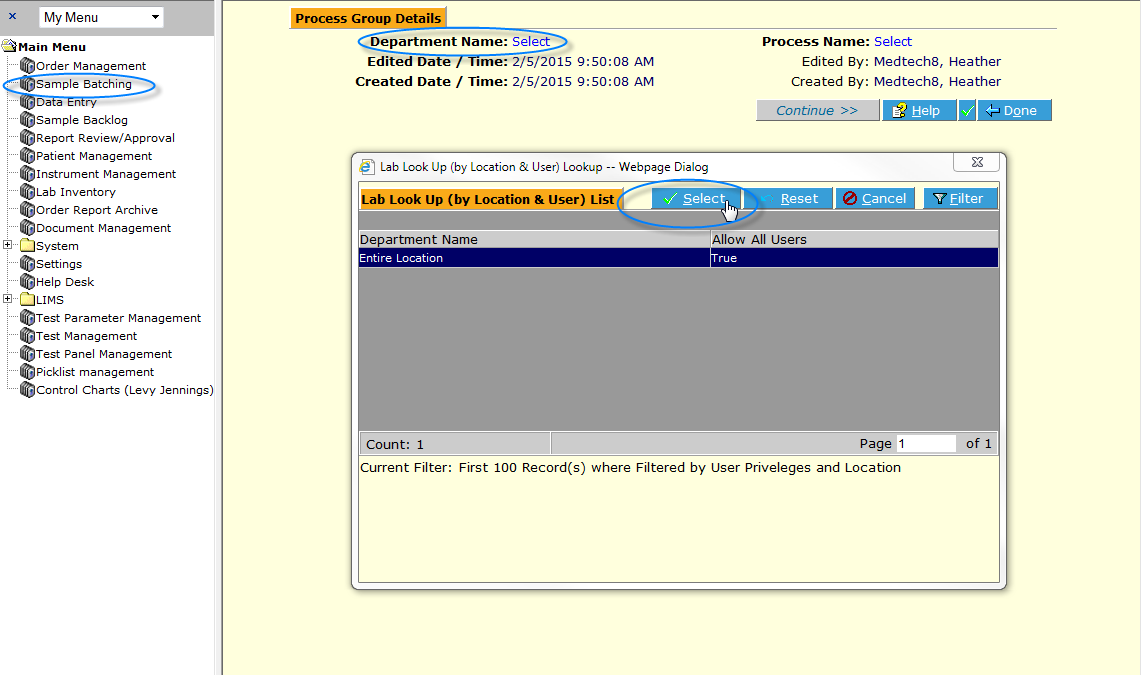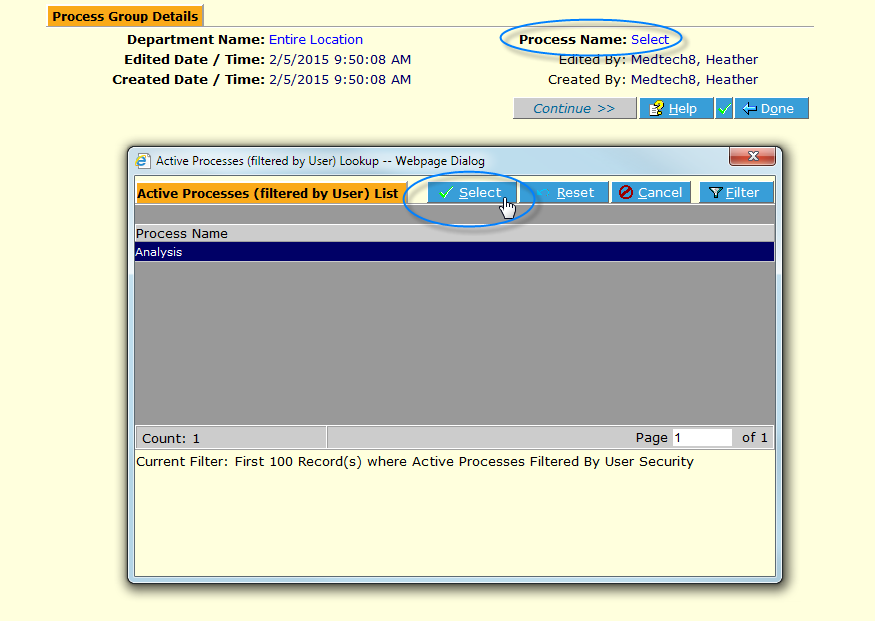LabLynx KB:Healthcloud POL user manual - sample batching
Sample Batching Overview
For any orders for which all samples have been received and none are on hold, their samples are available to be batched into a Process Group. Typically this may be either a Prep process or an Analysis process.
To Create a New Sample Batch
In the Sample Batching screen, click the New ![]() button.
button.
Select the Department Name.
Select the Process Name.
Click the Continue ![]() button. The Batch, or Process Group screen is displayed. It is automatically assigned a unique ID number, according to lab protocol (this is configured at setup).
button. The Batch, or Process Group screen is displayed. It is automatically assigned a unique ID number, according to lab protocol (this is configured at setup).
All samples in the Location that are Received, not On Hold and thus available for batching are displayed. Click on the samples to be batched for this Analysis Batch, and click Add Sel. (Add Selected) ![]() or click Add All
or click Add All ![]() .
.
The Sample(s) is/are displayed in the Assigned Test Runs frame below.
If there are QC or Control samples defined in the system, they may be added by clicking the QC Samples ![]() button and selecting.
button and selecting.