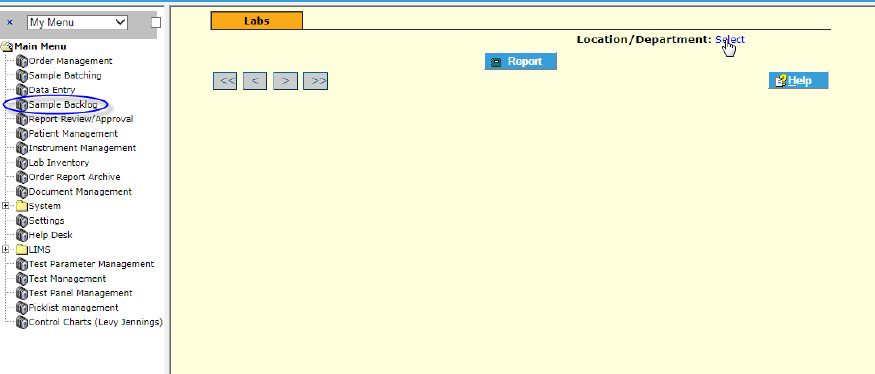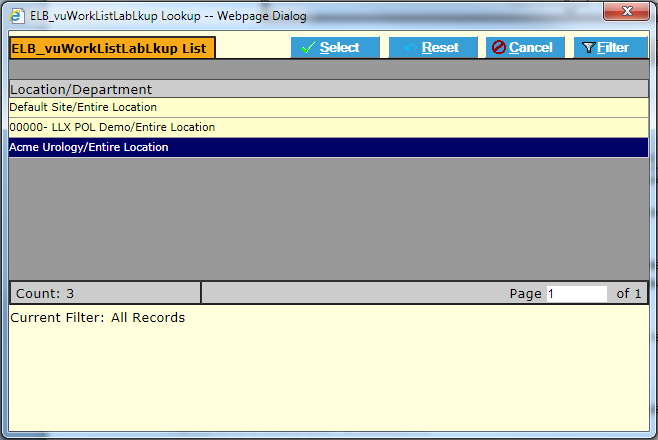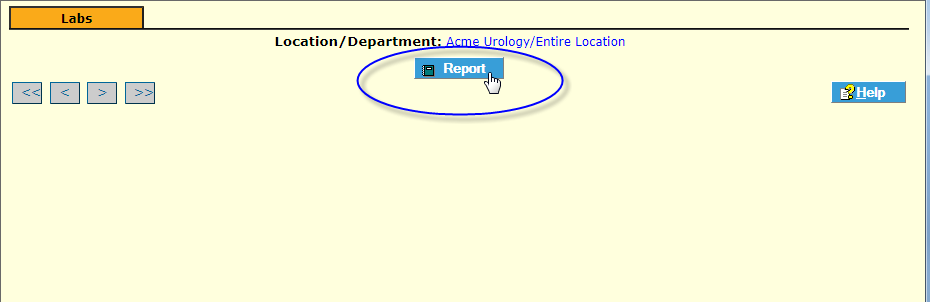LabLynx KB:ELab 7 user manual - sample backlog
From LIMSWiki
Jump to navigationJump to searchSample Backlog Report Overview
The Sample Backlog Report is available to authorized user based on login by navigating to the Sample Backlog menu item.
Select the Location/Department.
Click the Report ![]() button. The Worklist for the logged-in user displays.
button. The Worklist for the logged-in user displays.
Export to Excel
The Backlog Report or indeed any list screen in the LIS is easily exported as an Excel spreadsheet.
Click on the Export File:Export Button.png button (you can filter for the records you want to export). A series of one or more Export Popups display.
Make sure there are not too many records being exported and click Yes for each (unless you want to export as a generic .txt file).
- Note: It is important that you have made your LIS URL a Trusted Site with Active X enabled, and that you have allowed external program scripts to run in your Excel application. If you have questions, consult your LIS Administrator.
The LIS opens your local MS Excel program and creates a file containing your exported records.