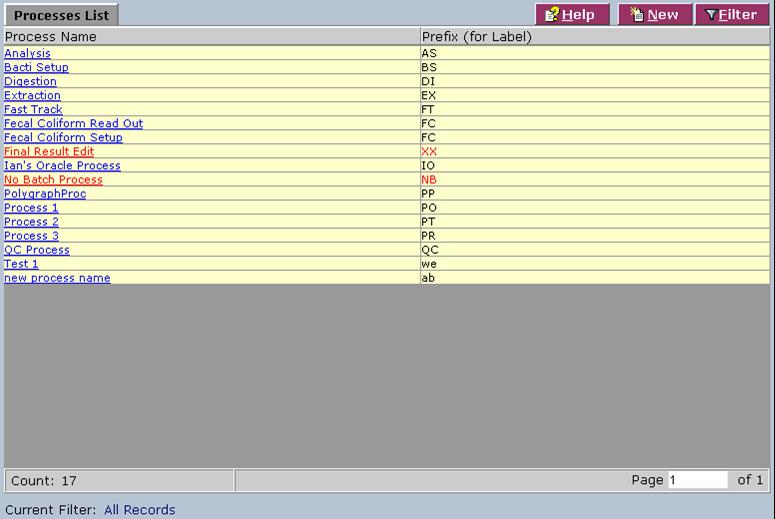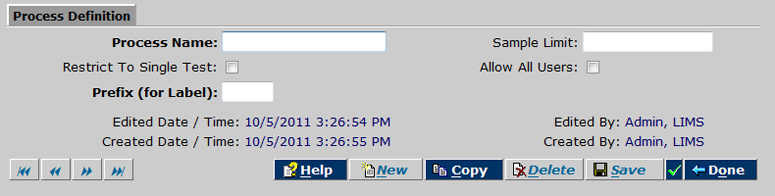LabLynx KB:LIMS user manual - 2.0 process management
|
|
This is an article specific to the Category:LabLynx knowledge base. Its context outside of LabLynx, Inc may not be apparent, thus why it appears inside the LabLynx KB namespace. |
Introduction
LabLynx enables you to add and edit process information. Processes are the most fundamental grouping activities for sample testing; they are the point at which sample tests may be grouped together based on common shared requirements. Some simple examples include preparation, analysis, and review.
System Administrators use LabLynx ELab to manage process information, including process definition.
Using processes
The Processes List screen displays process information currently defined in the system:
1. From the Processes List, select a process or click New. The system will display the Process Definition screen:
2. Complete the fields of the Process Definition area. Fields in bold are required. The various fields are explained below:
| Field | Description |
|---|---|
| Process Name | Type the name of the process. |
| Sample Limit | Type the maximum number of samples that can be grouped together into once batch for the process. |
| Restrict To Single Test | Select the check box to prevent dissimilar tests from being added to a process group or batch. |
| Allow All Users | Select the check box to allow all system users to view and create batches for this process. |
| Prefix (for Label) | Type two characters that are appended to the beginning of the batch number for this process. |
3. When you are finished, click Save and then Done.
Additonal notes on process management
1. Since all processes (except for "No Batch Process") require that you create batches, the Prefix (for Label) field is used to prefix batch identifiers for easy identification.
2. There are two system-level processes — "No Batch Process" and "Final Results Edit" — that you cannot delete from the system.