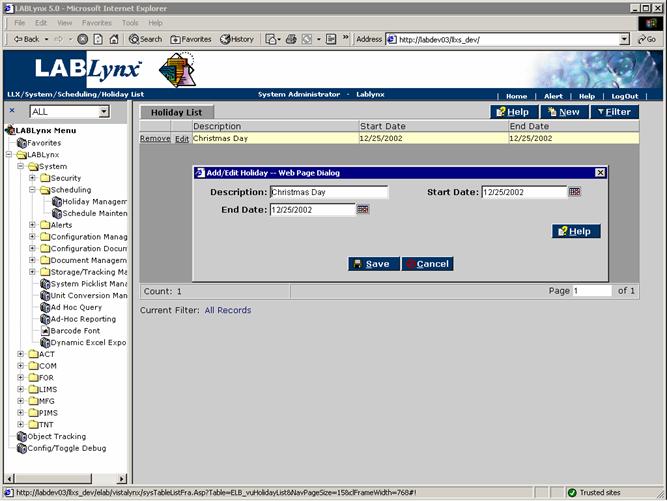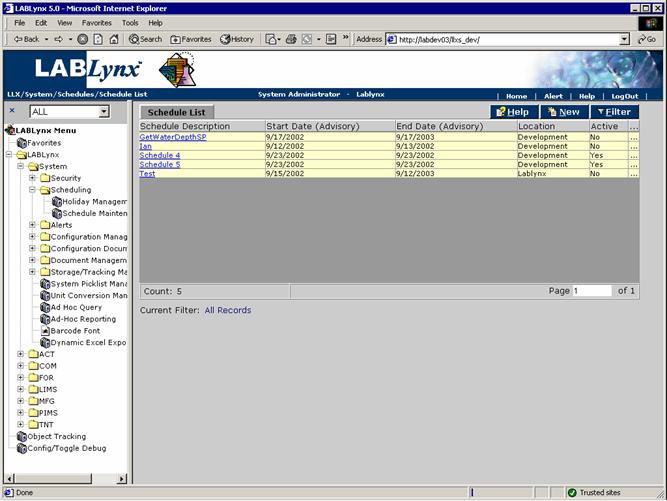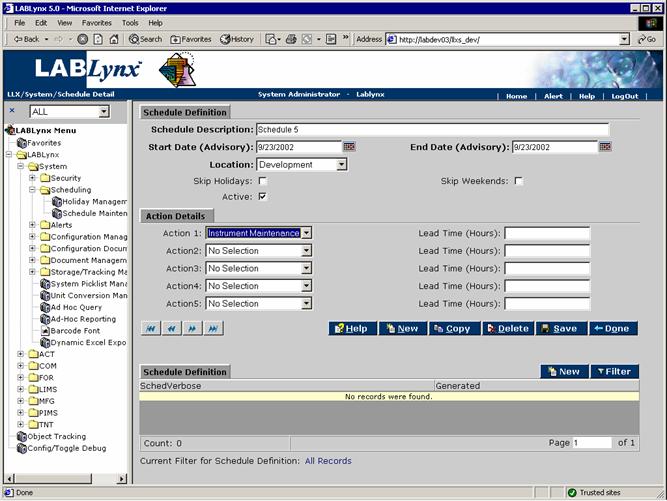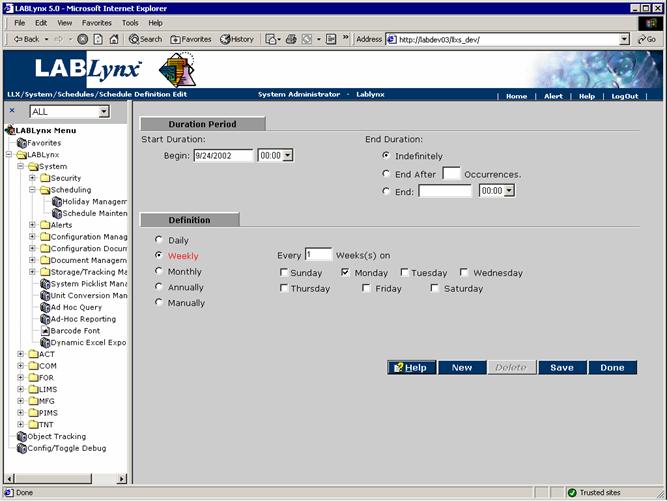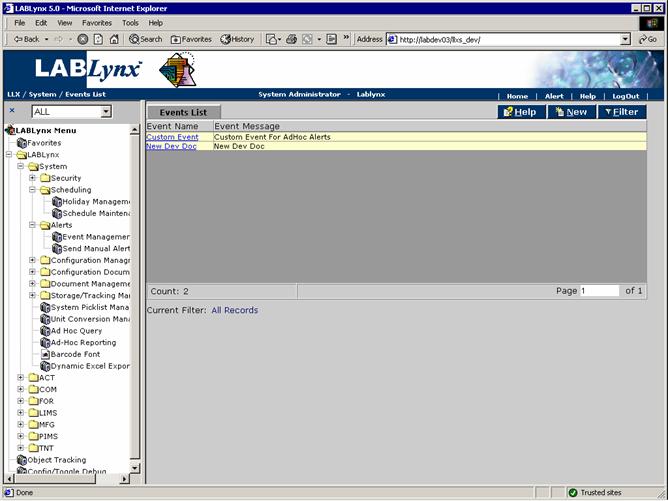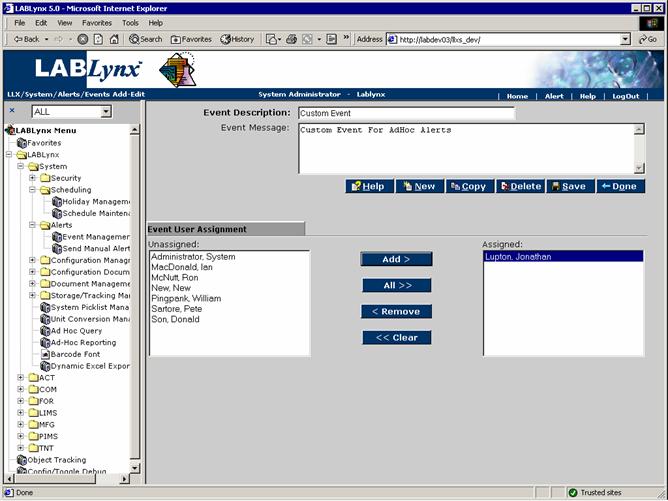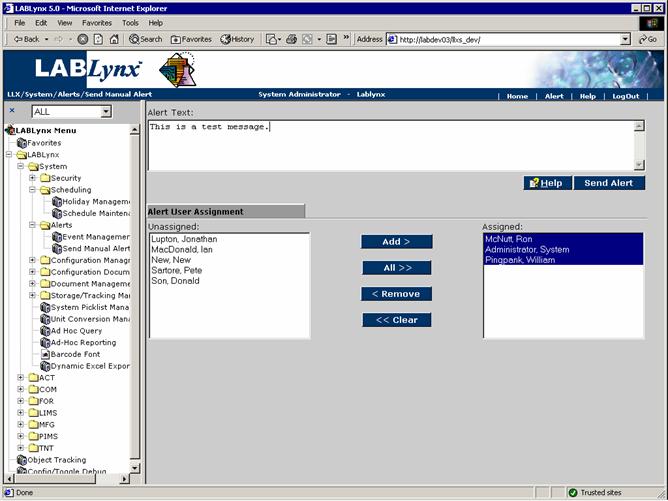LabLynx KB:SysAdmin - 4.3 security system setup
|
|
This is an article specific to the Category:LabLynx knowledge base. Its context outside of LabLynx, Inc may not be apparent, thus why it appears inside the LabLynx KB namespace. |
Security system setup
Managing security in installed LIMS software is a vital step, ensuring the integrity of the data collected, analyzed, and stored in your laboratory is maintained. This document continues to discuss security, addressing the concepts of scheduling, events management, and alerts.
Scheduling holidays
This is a list of user-defined holidays. There are two buttons on the main screen: New and Filter. A holiday consists of any defined period of time. It can be as small as a half hour and as long as the user needs. Typical holidays would be entered like this example:
- DESCRIPTION - “Independence Day” START DATE - “7/4/00 00:00” END DATE - “7/5/00 00:00”
If need be, the holiday can be defined as an eight-hour period, to apply only to a particular shift. A holiday does not carry year to year, so you must define a holiday for each year that needs a particular holiday:
Schedule maintenance
Schedules define a single point or series of points in the future into a single schedule. These points in time may exist on a routine reoccurring basis or may be completely random in nature. Schedules are used by the LIMS to be assigned to various activities throughout the system. In the case of the LIMS, scheduled activities could include equipment/instrument scheduling, training scheduling, and/or document scheduling. The Schedule List screen is a list of user-defined schedules that exist in the system. Each schedule has an assigned location and status. Clicking one of the hyperlinked schedule descriptions will access the Schedule Definition screen, where the selected schedule can be edited or a new schedule can be created and defined:
The Schedule itself has no functionality to perform actions. Rather, it serves the purpose of assigning a schedule listed in this area to other modules within the system, making it a useful tool. The actions that a schedule can perform depend on the installed modules provided with the system (if any). Each schedule has an assigned location and status. Schedules consist of a description, start date, end date, location, action(s), and lead times. The start and end dates are a general guideline for the length of the schedule, but they are not used in determining the length of each configuration of the schedule. Users have the option of leaving the weekends and/or holidays off the schedule by checking the appropriate check boxes. The holidays skipped are the user-defined holidays.
Schedules define a single or series of points in the future into a single schedule. These points in time may exist on a routine reoccurring basis or may be completely random in nature. The main schedule definition appearing on this screen merely displays to the user the general description of the schedule, its general start and end Dates (which are advisory only), the actions that the schedule performs, as well as the lead time associated with each action, the status of the schedule, and the configurations assigned to the schedule.
The five actions listed are procedures to be executed for the given schedule. If none are selected, then the schedule will not execute any action. The actions are generally stored SQL procedures. Up to five actions may be assigned a "lead time," in which the actual execution time precedes the schedule time by the set amount. The maximum lead time assigned can be "999:45" or 999 hours and 45 minutes. Lead times can only be in increments of 15 minutes:
In the Schedule Definition list at the bottom of the screen, the various configurations of the schedule are displayed in the left column and the status is displayed in the right. Clicking on the hyperlinked schedule configuration description will allow the user to edit that schedule configuration in the Schedule Definition Edit form. Clicking on the New button will also take the user to the Schedule Definition Edit form to define a new schedule configuration:
From here the user may define the actual start date and decide how the configuration will end, whether a specified date, number of occurrences, or on an indefinite basis (which has an actual end date but is defined in the system picklist area of the system).
Under the Definition area five interval choices for the schedule definition are displayed. Each definition has its own set of specific interval options when it is selected. In order to choose the frequency of execution, the user must understand the definitions from which they may choose.
A simple schedule — one that executes every day skipping holidays and weekends — would require only one configuration. Users may define how the schedule is to end. For example, is users wanted it to end by an end date, then they must define the definition of the frequency. In order to accomplish this they would select Daily and indicate Every Weekday. Once the User selects the Configure bottom on the previous page, the system will create a record in the database for each scheduled occurrence. The five definition types are detailed below:
- Daily - The daily interval has two options: “Every number of user defined days” or “Every Weekday”. Users can specify the number of days skipped with the first choice, or they can select only the weekdays (M-F) with the second choice.
- Weekly - The weekly interval can be set for a multiple number of days, and the user can determine the number of weeks to be skipped.
- Monthly - The monthly interval has two specific interval options: a specific day of every user-defined number of months (“Day 16 of every 4 month(s)”), or a specific day on a selected week of every user-defined number of months (“The first Sunday of every 4 month(s)”).
- Annually - The annual interval also has two specific interval options. The user can choose a specified day of a specific month (“Every January 15”) or a specific day on a selected week number of a specified month (“The first Sunday of January”).
- Manually - Users can specify an individual date or number of dates for the schedule to fire outside and independent of any other schedule configuration. They are added using the Add Date button (see below). The row of manually entered dates/times contains the scheduled event date/time and the status of each individual action. Each action can have one of five statuses:
- (1) Gen. (Generated)
- (2) Exec. (Executed)
- (3) Err. (Error)
- (4) Wkng. (Working)
- (5) Hol. (Holiday)
Event management
An event is a means for a system administrator or similar-role system user to group together other system users into a single entity for assignment to a particular area in the system that requires notification by the system that something requires their attention. Since so many tasks in the laboratory are time-sensitive, the system has the ability to monitor specific areas for activity status:
- 1. Items exist that require action to be taken, but they haven't yet begun.
- 2. An action is going to be required in the near future, and a specific group of users need to be alerted of the upcoming event.
- 3. An action is overdue, and specific users need to be made aware of this fact.
The Events List displays all events currently defined in the LabLynx enterprise server database. The user viewing this screen will see the event names and general descriptions for their use. This screen also allows a user to select an existing event by clicking on the event name. Once selected the system will redirect to the Events Add-Edit screen, where the details of the event may be edited. The user may also select the New button on the Events Lists to go to the same edit screen:
The Events Add-Edit screen displays the event information currently defined in the LabLynx database. The user viewing this screen will see the event name and general description for its use. At the bottom of the screen the user will be displayed two columns. The column on the left is a list of system users not currently assigned to the event, and the column on the right is the list of users who are currently assigned to the event:
An example event that would alert users of pending instrument maintenance would be appropriate. For this example, the Instrument/Equipment Maintenance module has been installed for the application. Within this module, during the definition of a instrument, the system user can assign an event ID by name to the maintenance item. The purpose for doing this is because the system monitors the instrument maintenance each evening in a nightly routine that scans for instruments that are going to require maintenance within the defined time period. Any instrument that requires maintenance within the specified time frame will send an alert to the users defined within the event assigned to it to alert them that maintenance is due for that instrument.
Sending manual alerts
Manual alerts are messages that may be sent by users on an as-needed basis. These messages are sent to a single user or group of users, and the respective users will be alerted of their existence by the Alert icon in the upper-right-hand side of the screen. Users may simply click on the flashing Alert icon to display the message.
For example, a system user wishes to alert another user that they have had difficulty with a specific sample. The sender knows that the recipient of the problematic sample needs to know this information to properly handle the sample. By sending an alert, the sender can be assured that the sample recipient will have record of the issue. Once the recipient receives the alert, they could ignore the alert (in which case their Alert icon will continue to flash indefinitely, or acknowledge the alert, which will cause the icon to cease flashing and will time and date stamp the alert message: