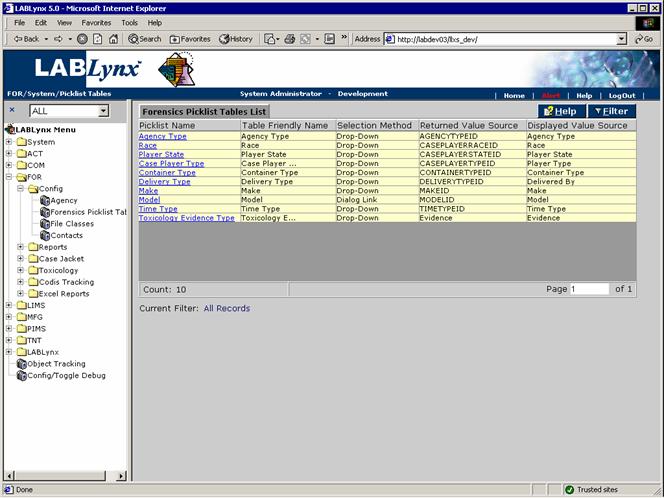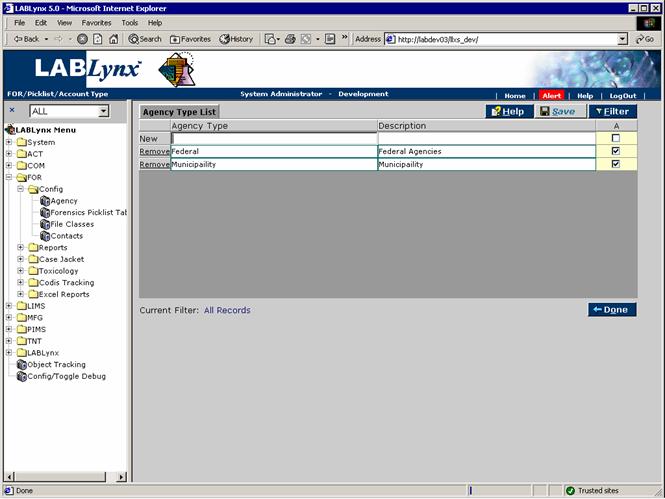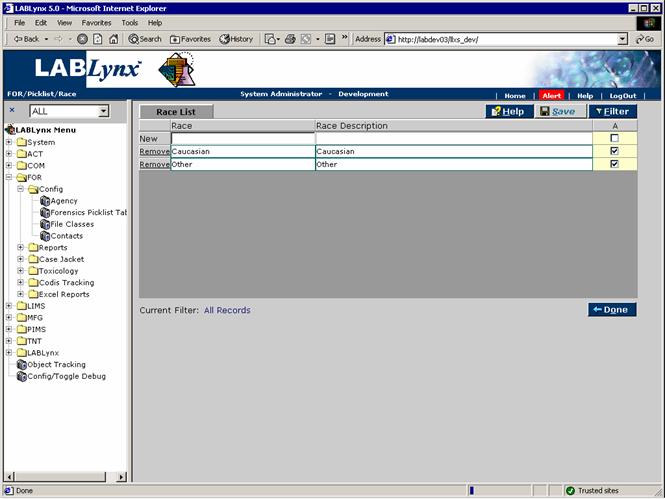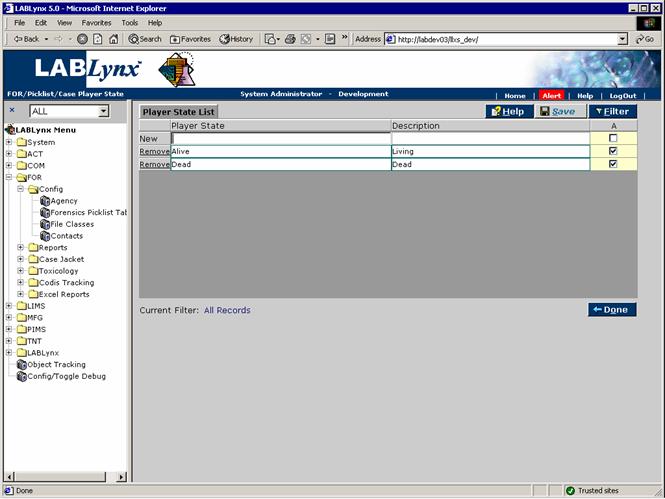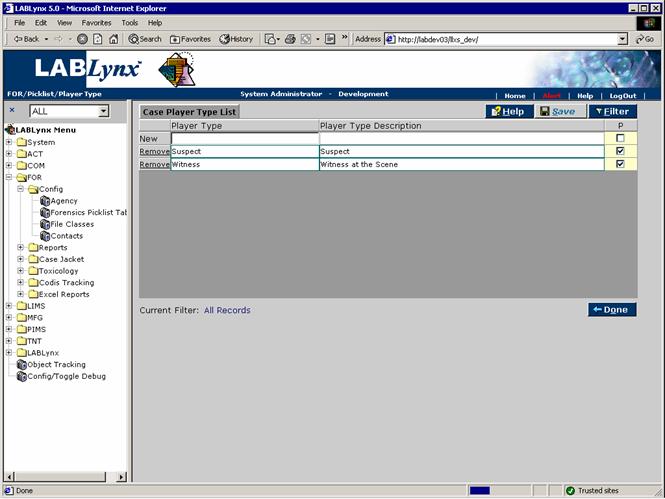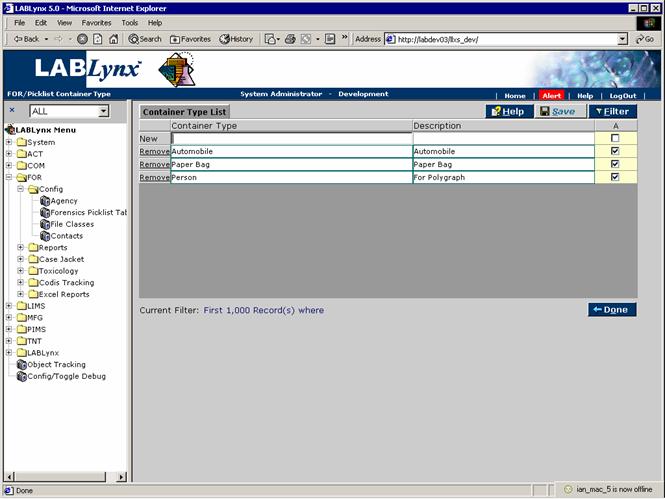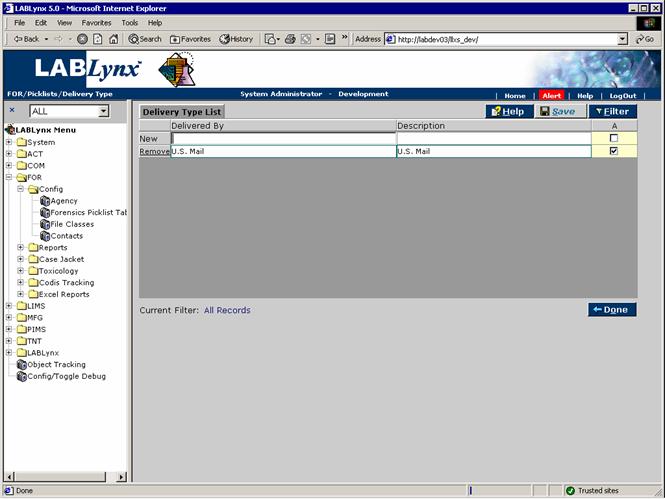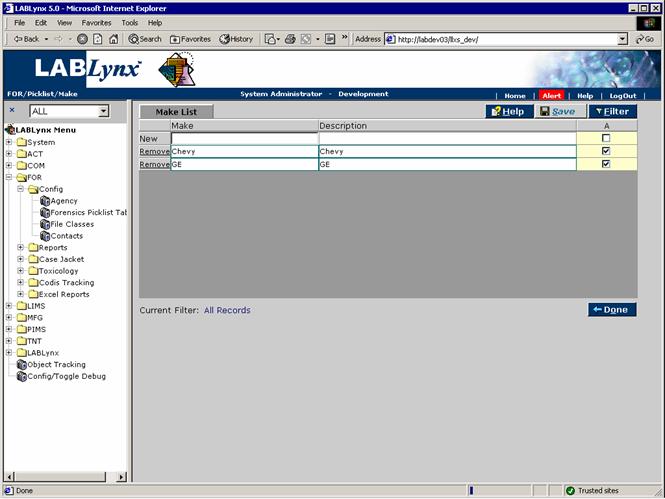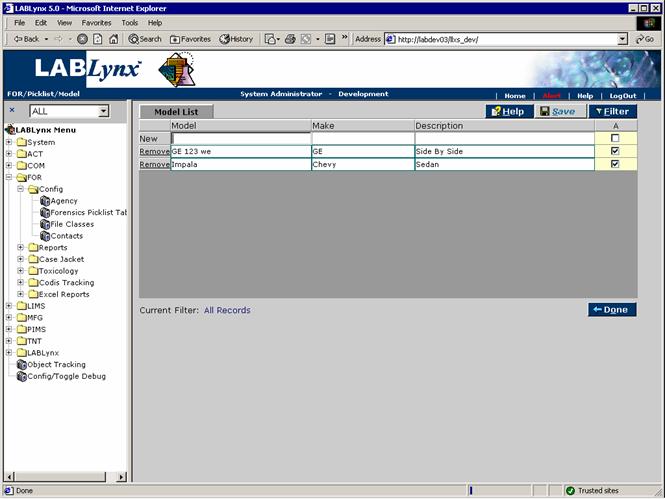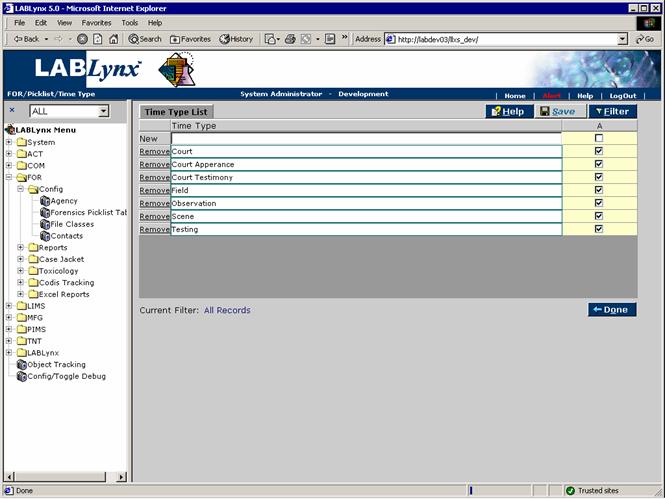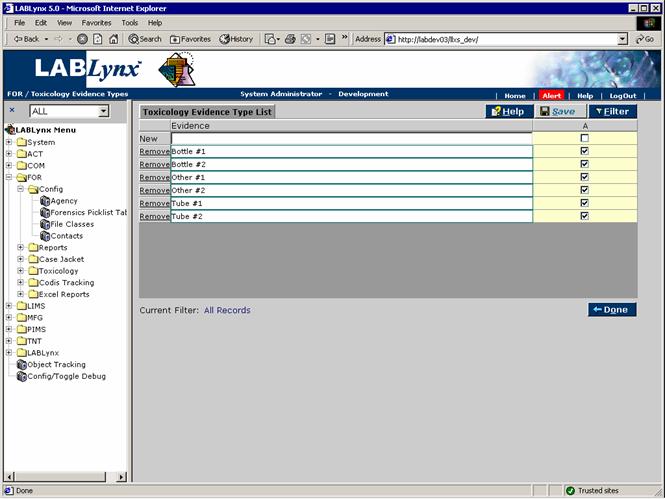LabLynx KB:Receiving - 5.0 forensic setup
|
|
This is an article specific to the Category:LabLynx knowledge base. Its context outside of LabLynx, Inc may not be apparent, thus why it appears inside the LabLynx KB namespace. |
Forensics picklist
A Forensics picklist represents the master definition for values used throughout the Forensics module. Users of the system will encounter the contents of these picklists routinely in their daily interactions with the system. The primary purpose for a picklist is for the reduction of typographical errors when entering the same values over and over again. The definition of a picklist allows the user accessing this area to create the results from which users will select from.
From the Forensics Picklist Tables List the user is shown the picklist types that are used throughout the Forensics module. The displayed values include the picklist name, the table friendly name where the values are stored, the selection method that are used throughout the system to reference the specific picklist types, the returned value source (a system reference value), and the displayed value source (also a system reference value):
From the Forensics Picklist Tables List the user may select the picklist name hyperlink for the purpose of adding/editing values for the selected type.
Special Notes: No new picklist types may be added as these are system-controlled. Any changes to this picklist information will impact all areas of the system that relate to that value. For example, if the picklist type "Player State" (outlined above) were to be edited at some point and a user changed the value from "Alive" to "Deceased," all case players initially assigned as being "Alive" would now be reflected by the system to be "Deceased." The point to take to heart is that one change at this level may (and assume will) impact numerous records, potentially inadvertently. Please exercise great care in the editing of existing values.
Agency Type picklist
The Agency Type picklist is simply a means to categorize all of the agencies that the laboratory performs work for. The benefit of doing so primarily involves end users' ability to filter quickly and find specific agencies. The agency picklist allows for the categorization of groups submitting cases to the laboratory.
From the Agency Type List the user sees the current list of agency type values in use. Four columns are displayed: a Remove button in the first, the agency type, description, and an active flag. Users may add new values to the list by entering the agency type, description, and active information to the first row of the list and selecting the Save button. Editing existing information is as simple as selecting the row and column and making any needed changes. Once complete, select the Save button to commit those changes to the system:
Race picklist
The Race picklist is simply a means to define additional information about players in submitted cases. The user sees the current list of race values in use. Four columns are displayed: a Remove button in the first, the race name, description, and an active flag. Users may add new values to the list by entering the race name, description, and active information to the first row of the list and selecting the Save button. Editing existing information is as simple as selecting the row and column and making any needed changes. Once complete select the Save button to commit those changes to the system:
Player State picklist
The Player State picklist is simply a means to define additional information about players in submitted cases. The user sees the current list of case player state values in use. Four columns are displayed: a Remove button in the first, the player state name, description, and an active flag. Users may add new values to the list by entering the player state name, description, and active information to the first row of the list and selecting the Save button. Editing existing information is as simple as selecting the row and column and making any needed changes. Once complete select the Save button to commit those changes to the system:
Case Player Type picklist
The Case Player Type picklist is simply a means to categorize the player with respect to a submitted case. The user sees the current list of case player type values in use. Four columns are displayed: a Remove button in the first, the player type name, description, and an active flag. Users may add new values to the list by entering the player type name, description, and active information to the first row of the list and selecting the Save button. Editing existing information is as simple as selecting the row and column and making any needed changes. Once complete select the Save button to commit those changes to the system:
Container Type picklist
The Container Type picklist is simply a means to categorize container submissions as they arrive at the laboratory. The user sees the current list of container type values in use. Four columns are displayed: a Remove button in the first, the container type name, description, and an active flag. Users may add new values to the list by entering the container type name, description, and active information to the first row of the list and selecting the Save button. Editing existing information is as simple as selecting the row and column and making any needed changes. Once complete select the Save button to commit those changes to the system:
Delivery Type picklist
The Delivery Type picklist is simply a means to categorize the method used for delivery of submissions at the laboratory. The user sees the current list of delivery type values in use. Four columns are displayed: a Remove button in the first, the delivery type name, description, and an active flag. Users may add new values to the list by entering the delivery type name, description, and active information to the first row of the list and selecting the Save button. Editing existing information is as simple as selecting the row and column and making any needed changes. Once complete select the Save button to commit those changes to the system:
Make picklist
The Make picklist allows for the naming of the makes or manufacturers of specific products. These values will be available for the routine system user to select from during evidence receipt and have the system store that selected value and also filter down the list of respective models for that make. The user sees the current list of make values in use. Four columns are displayed: a Remove button in the first, the make name, description, and an active flag. Users may add new values to the list by entering the make name, description, and active information to the first row of the list and selecting the Save button. Editing existing information is as simple as selecting the row and column and making any needed changes. Once complete select the Save button to commit those changes to the system:
Special Notes: This is a special picklist that has children, specifically models. It is designed to allow receipt staff to have filtered lists of models based on the selection they have made for make. Also, any changes to this picklist information will impact all areas of the system that relate to that value. The point to take to heart is that one change at this level may (and assume will) impact numerous records, potentially inadvertently. Please exercise great care in the editing of existing values.
Model picklist
The Model picklist allows for the naming of product models from a respective make/manufacturer. These values will be available for the routine system user to select from during evidence receipt and have the system store that selected value. The user sees the current list of model values in use. Five columns are displayed: a Remove button in the first, the model name, make name (selectable from a picklist), description, and an active flag. Users may add new values to the list by entering the model name and its make, description, and active information to the first row of the list and selecting the Save button. Editing existing information is as simple as selecting the row and column and making any needed changes. Once complete select the Save button to commit those changes to the system:
Time Type picklist
The Time Type picklist allows for the definition of the various activities that are performed by laboratory staff members in their routine and non-routine responsibilities. The user sees the current list of time type values in use. Three columns are displayed: a Remove button in the first, the time type name, and an active flag. Users may add new values to the list by entering the Time type name and active information to the first row of the list and selecting the Save button. Editing existing information is as simple as selecting the row and column and making any needed changes. Once complete select the Save button to commit those changes to the system:
Toxicology Evidence Type picklist
The Toxicology Evidence Type picklist allows for the definition of the various containers used to collect and store toxicology evidence samples. The user sees the current list of toxicology container values in use. Three columns are displayed: a Remove button in the first, the toxicology container type name, and an active flag. Users may add new values to the list by entering the Toxicology container type name and active information to the first row of the list and selecting the Save button. Editing existing information is as simple as selecting the row and column and making any needed changes. Once complete select the Save button to commit those changes to the system: