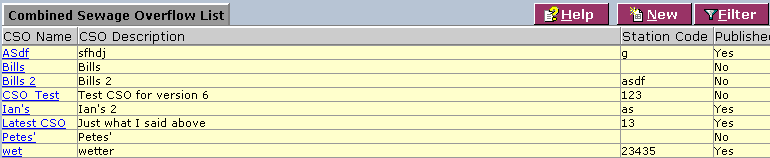LabLynx KB:CSO management
From LIMSWiki
Jump to navigationJump to searchThe printable version is no longer supported and may have rendering errors. Please update your browser bookmarks and please use the default browser print function instead.
|
|
This is an article specific to the Category:LabLynx knowledge base. Its context outside of LabLynx, Inc may not be apparent, thus why it appears inside the LabLynx KB namespace. |
Introduction
LabLynx enables you to add and edit combined sewage overflow (CSO) information.
System administrators use LabLynx ELab to manage CSO information, including:
- name and description
- combined sewage overflow
==Adding or editing CSO information
The Combined Sewage Overflow List screen displays CSO information currently defined in the system:
1. From the Combined Sewage Overflow List, select a CSO name or click New:
2. Complete the fields of the Name and Description area. Fields in bold are required. The various fields are explained below:
| Field | Description |
|---|---|
| CSO Name | Type the CSO name. |
| CSO Description | Type the CSO description. |
3. Complete the fields of the Combined Sewage Overflow area. The various fields are explained below:
| Field | Description |
|---|---|
| Latitude | Type the latitude. |
| Longitude | Type the longitude. |
| Receiving Water | Type the body of water that the sample point discharges to. |
| Station Code | Type the station code. |
| POTW Description | Select the description from the drop-down list. |
| Published | Select the check box to publish the overflow list. |
| Active | Select the check box to activate the overflow list. |
4. When you are finished, click Save and then Done