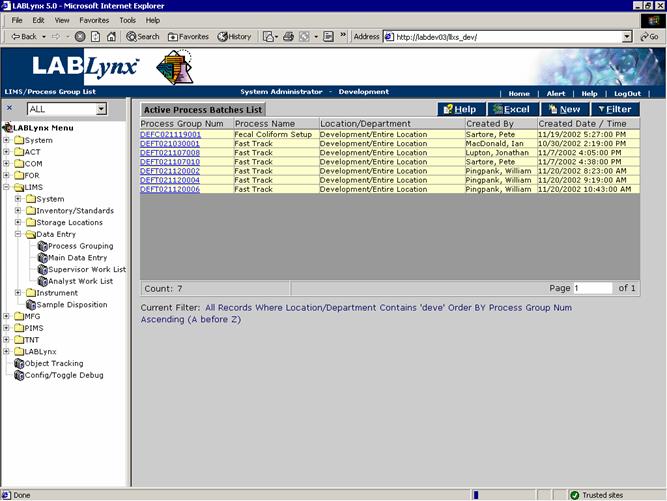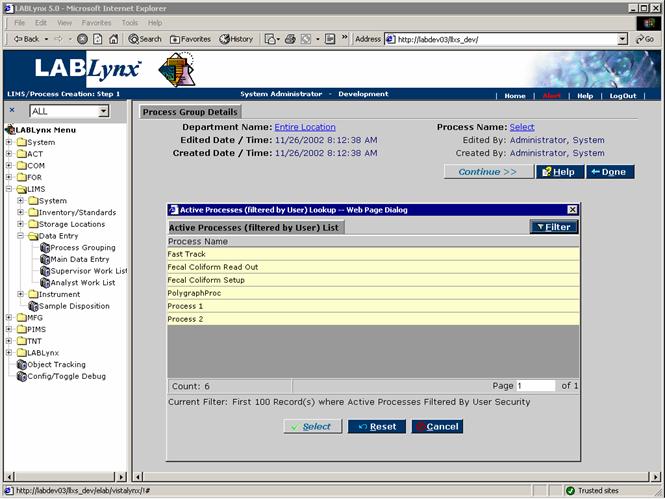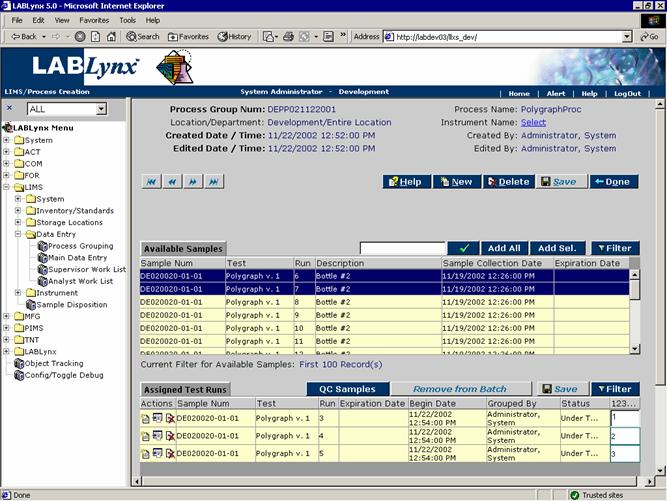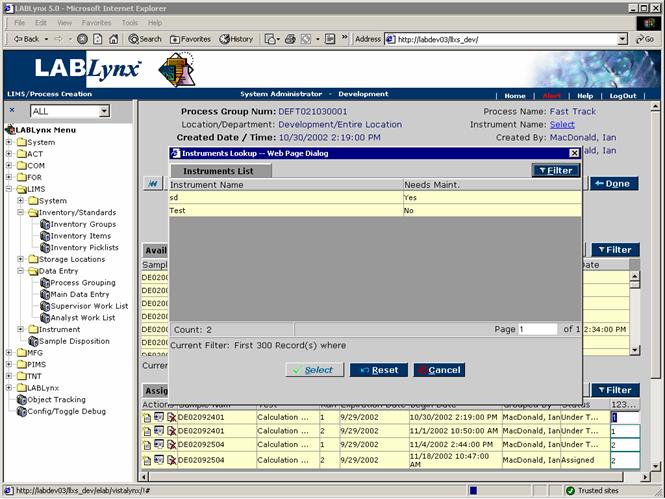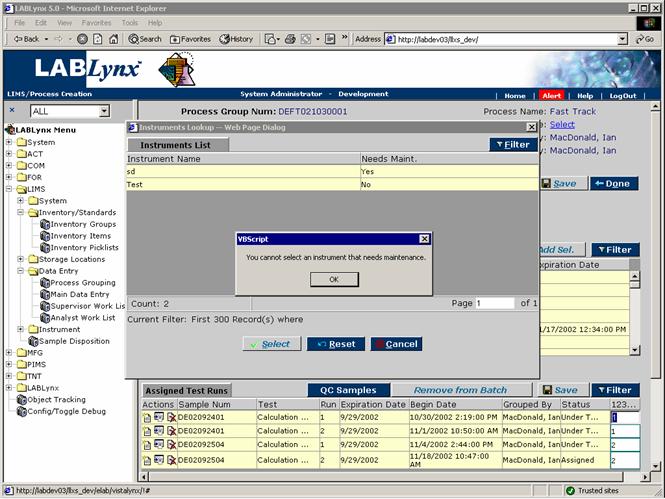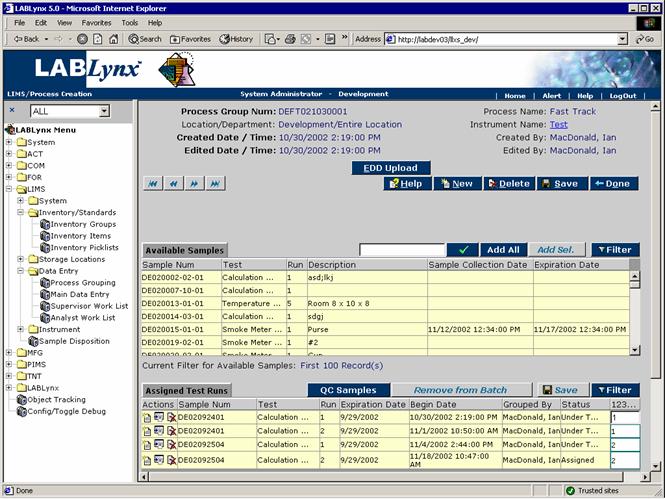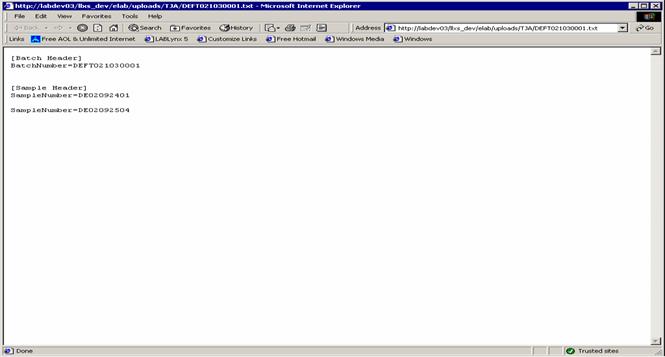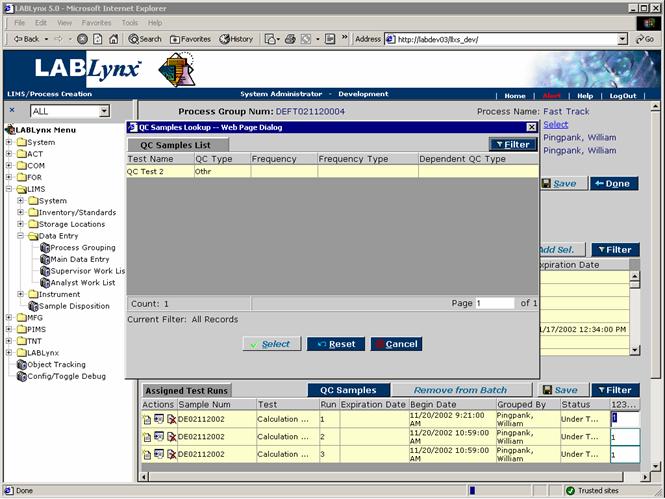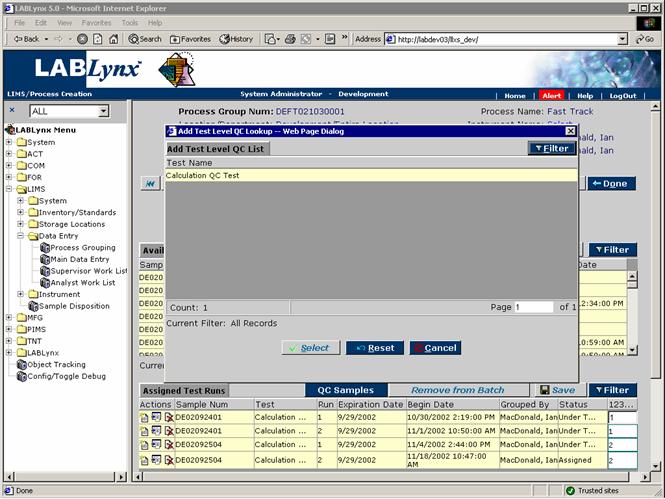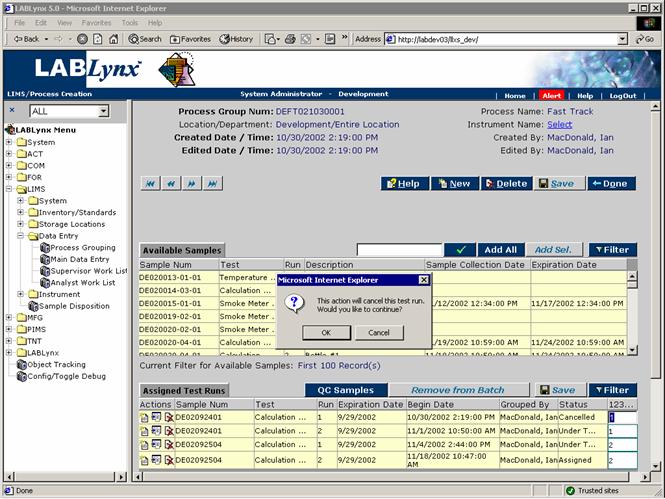LabLynx KB:Data entry - 2.0 process grouping
|
|
This is an article specific to the Category:LabLynx knowledge base. Its context outside of LabLynx, Inc may not be apparent, thus why it appears inside the LabLynx KB namespace. |
Introduction
Since all test results can be entered in a batch fashion, this area of the system is the first step in allowing users to group sample tests together for batch or group entry.
Active process batch
The Active Process Batches List displays the list of active batches for the location that the user has logged into. The system filters out the list of possible batches based on the tests assigned to the respective batches. From the associated tests the system looks initially at the assigned users to the test (if any). Should the test be flagged as all users, the system then would get the path information and from that the process that the batches relate to:
Process batches are Location-specific, meaning users logged into a specific location will only be allowed to group sample tests where:
- the test definition is assigned to that location.
- the list of existing batches is unique to the location and user who is logged into the system.
- completed batches are not displayed.
Process selection
The Process Group Details screen allows users to provide the necessary filtering criteria for the system to query the database for sample tests meeting the provided criteria.
Users provide primary criteria for the purpose of being displayed with a list of sample tests that are appropriate to be batched together, based on testing and security definitions. The user will be shown with two hyperlinks requiring definition: department name and process name.
The user should first define the department name; by doing so, the system is able to filter down the available list of processes. The list of available departments is based on whether or not the user has access to them. Once selected, the user shall define the process name that they wish to group sample tests for.
The system will display only those processes that have sample tests ready for batching for users with the appropriate access:
Special Notes: The list of available departments is based on the security access level of the user logged into the system. Once the department has been selected, the list of processes is to be selected, and it too is a minimized list based on user security information.
Process grouping
A process group is a single entity under which one or many sample tests may be grouped for data-entry purposes. A process group may have sample tests added to/deleted from it up until results entry has been completed and approved for the respective process. Once the approval has occurred, the system locks the process group from further editing. The obvious purpose of the process group is to allow for results entry to occur for a large number of samples at one time. Another reason for this area is to mimic the production groups of samples and capturing quality control data for the group.
The Process Creation screen is likely the most important screen in the system with respect to routine daily operations. In addition, this screen has the largest amount of functionality embedded into it, so please read the following information carefully as a lot of information will be presented in the following text.
To gain access to this screen the user must have selected either an already existing process group or clicked the New button and selected a department and process combination. In either case, the user should see a list of available samples at the top of the screen from which to select sample test(s) and add to the batch sample test contents list at the bottom of the screen:
Because this area is so flexible, a specific example is not appropriate. Instead, a more general introduction will be provided. Laboratories vary greatly in their processing of samples, and the process grouping area is their means to define how they which the LabLynx system to function. As users access this screen, they will only be allowed to view and select sample/test combinations that they have been granted access to. The process grouping will allow samples with varying tests assigned to them to be assigned to the process group. The only criteria the system uses are: the location responsible for the test, the test is at the selected process, and the user has access to this process.
Other points of interest on this screen are the Instruments Lookup, EDD Upload , and QC Samples List (demonstrated in later screen shots below).
Special Notes: The user has the ability to select an instrument from the Instrument Name hyperlink located in the upper right-hand corner of the screen. The contents of this list are based on the Instrument Management area under the LIMS System folder in the menu. The Instrument Management area may or may not be available to the system user because of licensing; however, if this module has been licensed, the system will allow for the use of instrument assignment to process groups:
In order for an instrument to be assigned to a process group, several factors are taken into account. The first consideration is that the instrument must be assigned to the location that the user is logged into. Second, the instrument must be assigned to at least one of the tests in the process group under the set-up area. The last issue that requires definition is the actual selection of the instrument to assign to the process batch. When the user sees the list of available instruments to select from, the column to the right of the name of the instrument indicates whether or not the instrument is in need of maintenance. If it does require maintenance the system will not allow the user to assign it to the process group. If the instrument does not require maintenance, they may select it for assignment:
Should the instrument be capable of accepting files for the purposes of defining the instrumental run details (once again, this information is defined at the instrument set-up and is dependent on system licensing), the system will display an EDD Upload button which will create a text file and allow the user to save it to a location of their choice:
QC samples are available in two separate forms to add to a process batch. Please note that QCs are defined at the test set-up level. QCs are actually tests and as such would normally be thought of as tests being capable of assigning to samples in the process group. And, in fact, that is the way to assign QC tests. The user may add this type of QC test by selecting the middle Add QC Test(s) icon of the Action column. Examples of this type of QC sample would be duplicates and matrix spikes.
A second type of QC test is one that is not dependent on a specific sample in the process group. Examples of this type would be reagent spikes, calibration checks, and blanks. The user may add these QC samples by selecting the QC Samples button. In doing so the system will create an entirely new sample with the identifier based on the process group number, the abbreviation for the QC sample, and a counter that increments by one for each new QC sample added to the group for the respective QC type:
The user also has several options with respect to each added sample test run. These options appear in the left-most column of the Assigned Test Runs list. The actions (which are denoted as icons) include:
- the ability to create new test runs
- the ability to assign a specific QC test to a sample
- the ability to cancel a test run
Creating a new test run may be accomplished by selecting the appropriate test run row and clicking on the New Test Run icon. This action will add an additional test run to the existing process group for the respective sample test. There is no limit to the number of test runs that a user may add to the process group. Adding a specific QC test to a sample allows the user to select a specific sample test run row, click on the Add QC Test icon, and select from the available sample-specific QC tests that are defined for that test. By doing so, the user is associating the sample test run results to the QC test run results for any calculations that the system will be performing:
The final action a user may perform on a test run is to cancel it. The user may click on the Cancel Test Run icon to the left of the specific row, and the system will update the status of that run to "Cancelled":
The user always has the option to remove the sample test run from the process group for later assignment to a different process group; however, this action may not be desired under certain circumstances as the results from that test run may simply not be able to be performed under any circumstances (lack of sample for example).
One last action exists in the Assigned Test Runs area: assigning a run number for the sample test run within the process group. This value acts as a display order on subsequent screens as well as for uploading sequence data to instruments (if available).