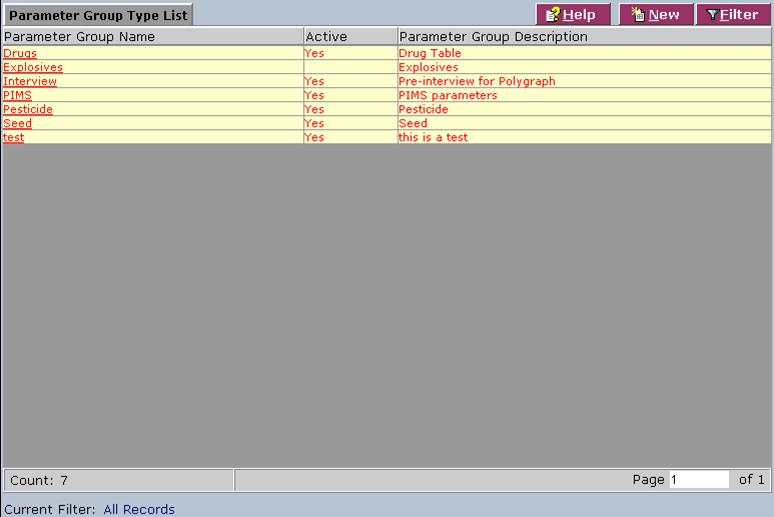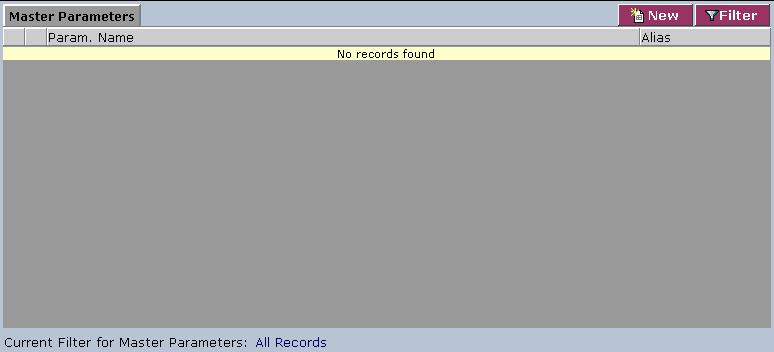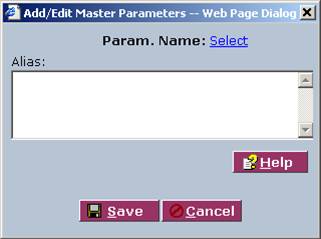LabLynx KB:LIMS user manual - 11.0 parameter group management
|
|
This is an article specific to the Category:LabLynx knowledge base. Its context outside of LabLynx, Inc may not be apparent, thus why it appears inside the LabLynx KB namespace. |
Introduction
LabLynx enables you to add and edit parameter groups. A parameter group is a grouping of multiple parameters derived from the Master Parameters list.
System administrators use LabLynx ELab to manage parameter group information, including:
- parameter group details
- master parameters
Creating a parameter group
The Parameter Group Type List screen displays parameter group information currently defined in the system:
1. From the Parameter Group Type List, select a parameter group or click New. The system will display the Parameter Group Details screen:
2. Complete the fields of the Parameter Group Details screen. The various fields are explained below:
| Field | Description |
|---|---|
| Parameter Group Name | Type the name of the parameter group. |
| Parameter Group Description | Type a description for the parameter group. |
| Active | Select the check box to activate the parameter group. |
3. Click Save. The system displays the Master Parameters area:
4. Select a parameter from the Param. Name list or click New. The system will now show the Add/Edit Master Parameters Web page dialog:
5. Complete the fields of the Add/Edit Master Parameters Web page dialog. The various fields are explained below:
| Field | Description |
|---|---|
| Param. Name | Click the link to select a parameter name from the Master Parameters Lookup List. |
| Alias | Type an alias. |
6. Click Save. The system will then return to the Parameter Group Details screen.
7. When you have finished adding or editing master parameters, click Save and then Done.