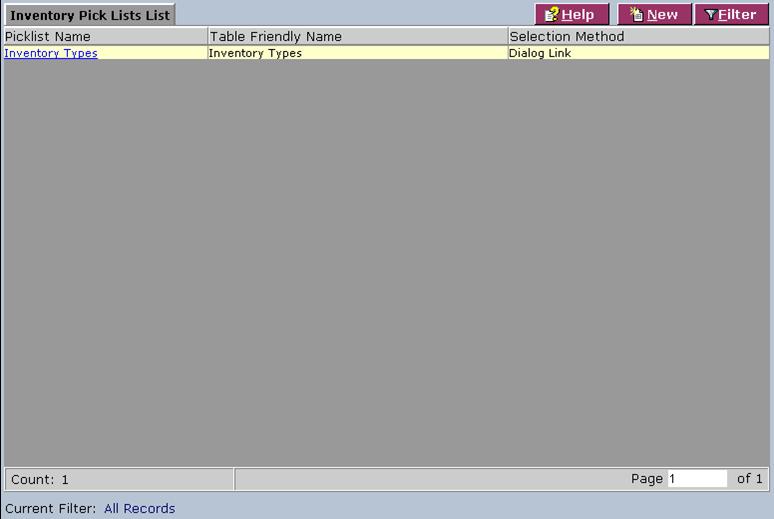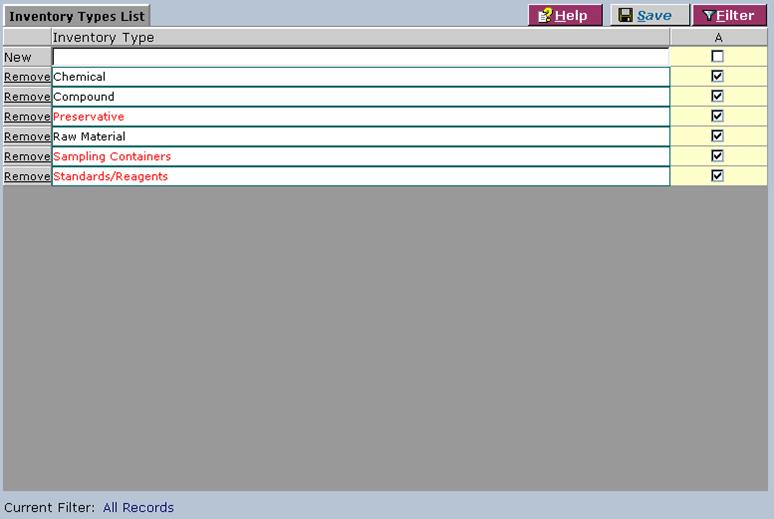LabLynx KB:LIMS user manual - 16.0 inventory picklist management
|
|
This is an article specific to the Category:LabLynx knowledge base. Its context outside of LabLynx, Inc may not be apparent, thus why it appears inside the LabLynx KB namespace. |
Introduction
LabLynx enables you to edit inventory picklist information. The only inventory picklist that will exist is for inventory types. This section enables you to control what inventory types will be available to users.
System Administrators use LabLynx ELab to manage inventory picklists.
Editing an inventory picklist
The Inventory Pick Lists List screen displays inventory picklist information currently defined in the system:
1. From the Inventory Pick Lists List, select a picklist name. The system displays the Inventory Types List screen:
2. Select either the New inventory type or an existing inventory type.
3. Complete the fields in the Inventory Types List screen.
The various fields are explained below:
| Field | Description |
|---|---|
| Inventory Type | Type the name of the inventory type. |
| A (Active) | Select the check box to indicate that the inventory type is active. |
4. To remove an inventory type, click the corresponding Remove link.
5. When you are finished, click Save.