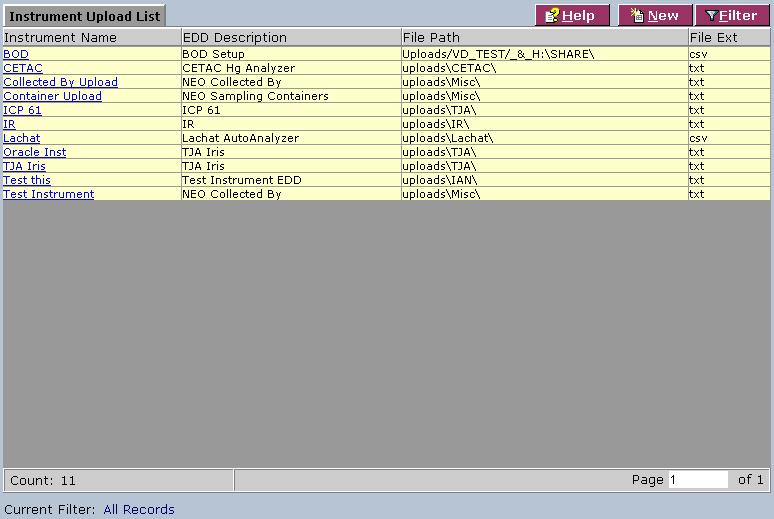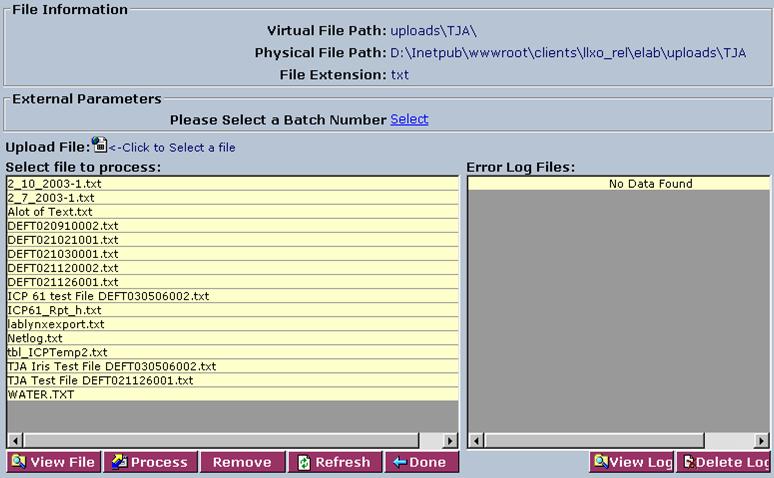LabLynx KB:LIMS user manual - 24.0 instrument upload
|
|
This is an article specific to the Category:LabLynx knowledge base. Its context outside of LabLynx, Inc may not be apparent, thus why it appears inside the LabLynx KB namespace. |
Introduction
LabLynx enables you to edit instrument upload information. For those instruments that are capable of downloading data in electronic file format, this function allows you to process these files into the LIMS for capturing sample testing results.
System Administrators use LabLynx ELab to upload instrument information.
Editing instrument upload information
The Instrument Upload List screen displays the instrument upload information currently defined in the system:
1. From the Instrument Upload List screen, select an instrument name. The system displays the File Information upload screen:
2. Complete the fields of the File Information upload screen. Fields in bold are required. The various fields are explained below:
| Field | Description |
|---|---|
| Please Select a Batch Number | Click the link to select a batch number from the Batch Number Lookup List. |
| Upload File | If the file you wish to process is not already located on the server, click the link to select a file and send it through the Send File to Server window. |
| Select file to process | Select the name of the file to be processed from the server. |
3. Click View File. The system will open the selected file for you to view and verify its contents.
4. Click Process. The system will upload the selected file to the staging area for final completion.
5. Click Done.