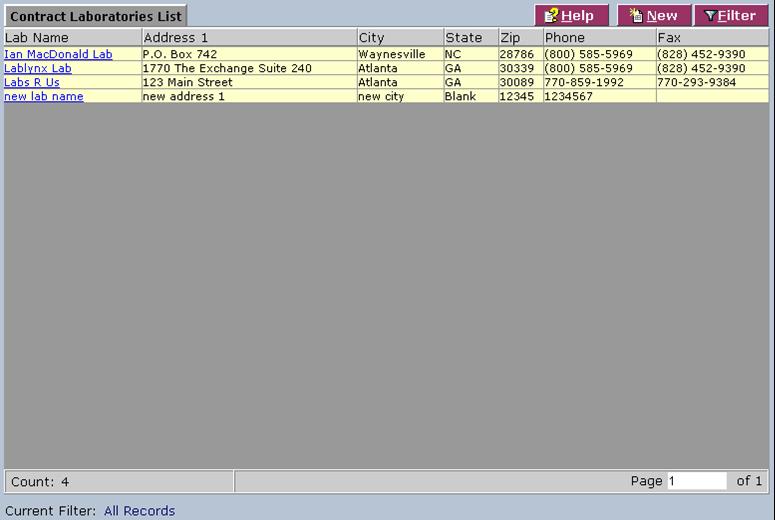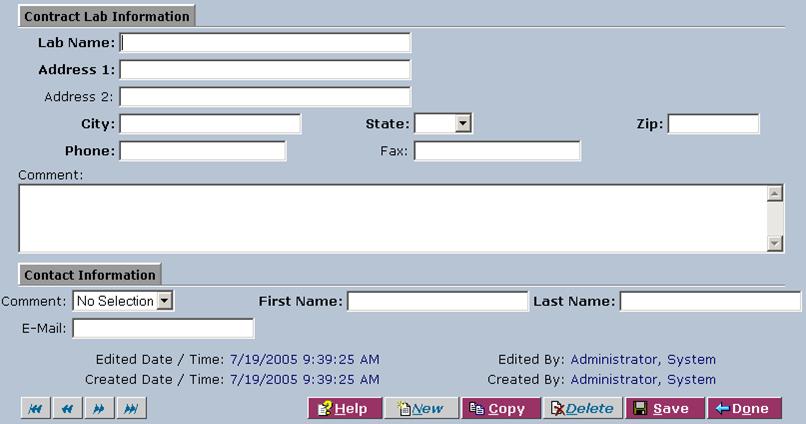LabLynx KB:LIMS user manual - 4.0 contract lab management
|
|
This is an article specific to the Category:LabLynx knowledge base. Its context outside of LabLynx, Inc may not be apparent, thus why it appears inside the LabLynx KB namespace. |
Introduction
LabLynx enables you to add and edit contract laboratory information. A contract laboratory is a defined facility to which the main laboratory (system laboratory) subcontracts work. You can assign contract labs to tests at the time you define them or at login.
System Administrators use LabLynx ELab to manage several aspects of contract laboratory information:
- contract lab information
- contact information
Adding or editing contract lab information
The Contract Laboratories List screen displays contract Lab information currently defined in the system:
1. From the Contract Laboratories List, select a contract lab or click New. The system displays the Contract Lab Information screen:
2. Complete the fields of the Contract Lab Information screen. Fields in bold are required. The various fields are explained below:
| Field | Description |
|---|---|
| Lab Name | Type the name of the lab. |
| Address 1 | Type the first line of the address. |
| Address 2 | Type the second line of the address. |
| City | Type the name of the city. |
| State | Select the state from the drop-down list. |
| Zip | Type the zip code. |
| Phone | Type the telephone number. |
| Fax | Type the fax number. |
| Comment | Type comments about the lab. |
Adding or editing the contact information
1. The bottom half of the Contract Lab Information screen contains a Contact Information area. Complete those fields, which are explained below:
| Field | Description |
|---|---|
| Comment | Select the prefix from the drop-down list. |
| First Name | Type the first name. |
| Last Name | Type the last name. |
| Type the e-mail address. |
2. When you are finished, click Save and then Done.