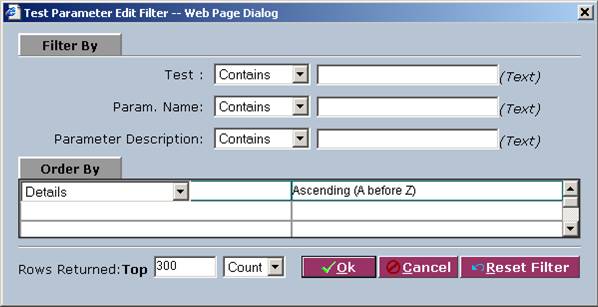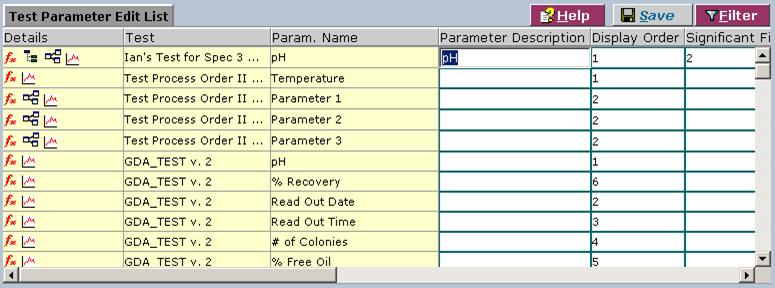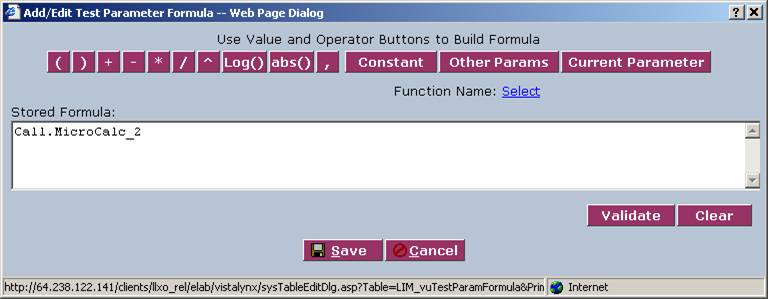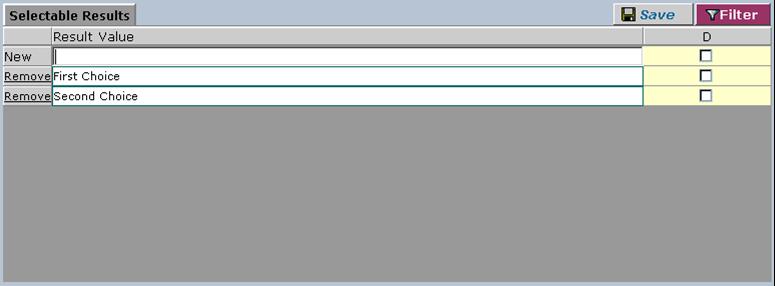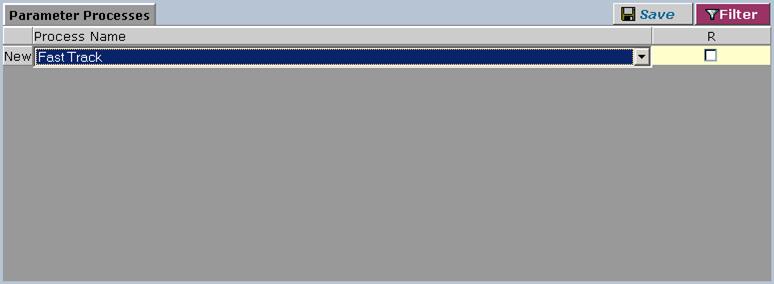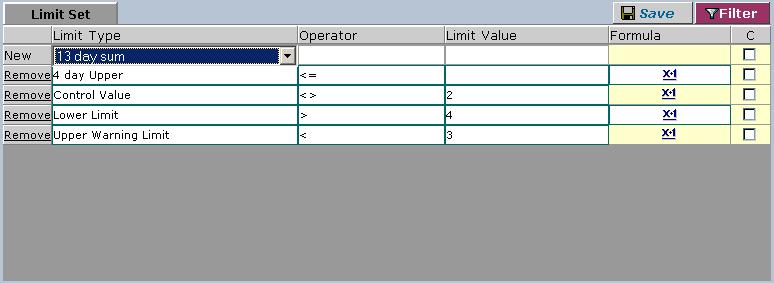LabLynx KB:LIMS user manual - 9.0 test parameter edit list
|
|
This is an article specific to the Category:LabLynx knowledge base. Its context outside of LabLynx, Inc may not be apparent, thus why it appears inside the LabLynx KB namespace. |
Introduction
LabLynx enables you to edit test parameter information. A test parameter is a data-capturing object required for reporting purposes. You can use test parameters to collect information that is required by laboratory management for various purposes. For each test, you can assign one to “n” parameters.
System Administrators use LabLynx ELab to add test parameters for use in tests.
Editing test parameter information
The Test Parameter Edit List screen is designed to display test parameter information currently defined in the system. However, when you first attempt to access this screen, the system prompts you to filter the test parameters first using the Test Parameter Edit Filter window:
1. Complete the fields to filter the test parameters.
2. Click OK. The system will now display the results in the Test Parameter Edit List screen:
3. From the Test Parameter Edit List, select a parameter. You can modify any of the fields in the row for the parameter by clicking in the field. For example, in the screen above, the user has clicked in the Parameter Description field to edit the description.
Editing the formula for the test parameter
1. Click the Formula button ![]() (located in the Details column of the Test Parameter Edit List) to edit the formula for the parameter. The system displays the Add/Edit Test Parameter Formula window:
(located in the Details column of the Test Parameter Edit List) to edit the formula for the parameter. The system displays the Add/Edit Test Parameter Formula window:
2. Modify the formula using the buttons in the window.
3. When you are finished, click Save. The system will return to the Test Parameter Edit List screen.
Editing a selectable result for the test parameter
1. Click the Selectable Results button ![]() (located in the Details column of the Test Parameter Edit List) to edit the selectable results for the parameter. The system displays the Selectable Results window:
(located in the Details column of the Test Parameter Edit List) to edit the selectable results for the parameter. The system displays the Selectable Results window:
2. Modify the selectable results using the fields, and/or add a new selectable result.
3. When you are finished, click Save.
Editing a parameter process for the test parameter
1. Click the Parameter Processes button ![]() (located in the Details column of the Test Parameter Edit List) to edit the process for the parameter. The system displays the Parameter Processes screen:
(located in the Details column of the Test Parameter Edit List) to edit the process for the parameter. The system displays the Parameter Processes screen:
2. Modify the parameter processes using the fields.
3. When you are finished, click Save.
Editing a limit for the test parameter
1. Click the Limits button ![]() (located in the Details column of the Test Parameter Edit List) to edit the limits for the parameter. The system displays the Limit Set screen:
(located in the Details column of the Test Parameter Edit List) to edit the limits for the parameter. The system displays the Limit Set screen:
2. Modify the limits using the fields.
3. When you are finished, click Save.
Saving edited test parameters
When you have finished editing test parameters, from the Test Parameter Edit List screen, click Save. The system will save the test parameters for use in other areas of the system.