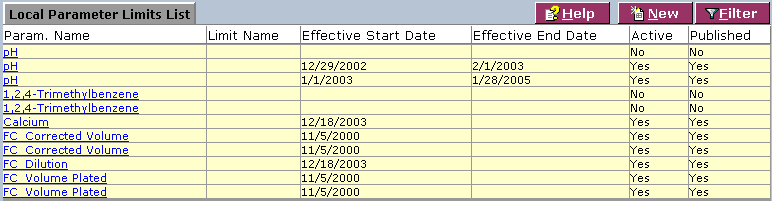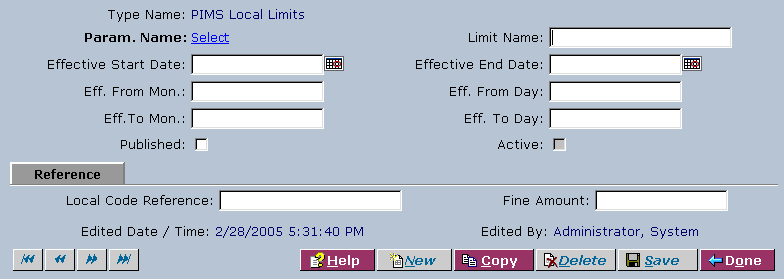LabLynx KB:Local parameter list management
|
|
This is an article specific to the Category:LabLynx knowledge base. Its context outside of LabLynx, Inc may not be apparent, thus why it appears inside the LabLynx KB namespace. |
Introduction
LabLynx enables you to add and edit local parameter limits, including PIMS limit sets.
System administrators use LabLynx ELab to manage local parameter limits, including:
- local limit details
- PIMS limit sets
- references
Adding or editing a local parameter limit
The Local Parameter Limits List screen displays local parameter limits information currently defined in the system:
1. From the Local Parameter Limits List, select a parameter name or click New. The system will display the Param. Name screen:
2. Complete the fields of the top area. Fields in bold are required. The various fields are explained below:
| Field | Description |
|---|---|
| Param. Name | Click the link to select a record from the PIMS Parameter List Lookup Web page dialog. If the link is not clickable, the parameter name cannot be changed. |
| Limit Name | Type the limit name. |
| Effective Start Date | Click the calendar icon to select a date. |
| Effective End Date | Click the calendar icon to select a date. |
| Eff. From Mon. | Enter a month. |
| Eff. From Day | Enter a day. |
| Eff. To Mon. | Enter a month. |
| Eff. To Day | Enter a day. |
| Published | Select the check box to publish the local limit. |
| Active | Select the check box to activate the local limit. |
3. Complete the fields of the Reference area. The various fields are explained below:
| Field | Description |
|---|---|
| Local Code Reference | Type the local code reference. |
| Fine Amount | Type the fine amount. |
4. Complete the fields of the PIMS Limit Sets area under each column. The various fields are explained below:
| Field | Description |
|---|---|
| Limit Type | Select the limit type from the drop-down list. |
| Operator | Select the operator from the drop-down list. |
| Limit Value | Enter the limit value. |
| Unit Name | Select from the drop-down list. |
| M (Mass) | Select the check box if the limits for the sample point are mass-based. |
5. To remove a limit type from the list, click the Remove link in the row you want to remove.
6. When you are finished, click Save and then Done.