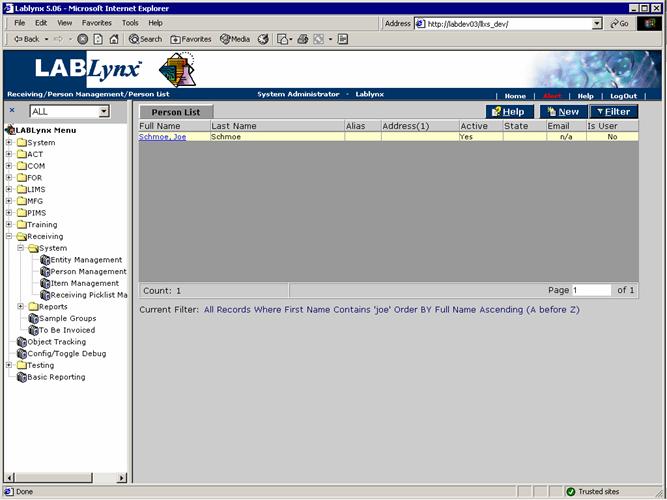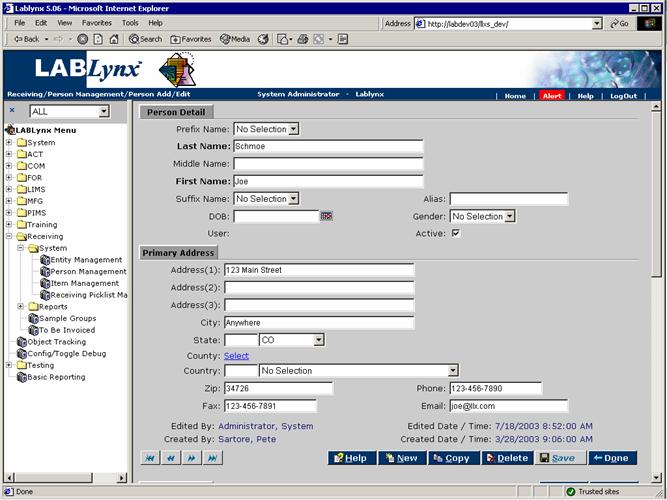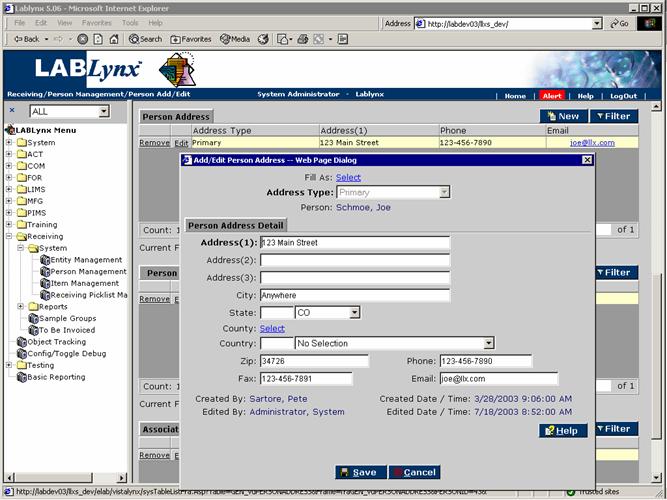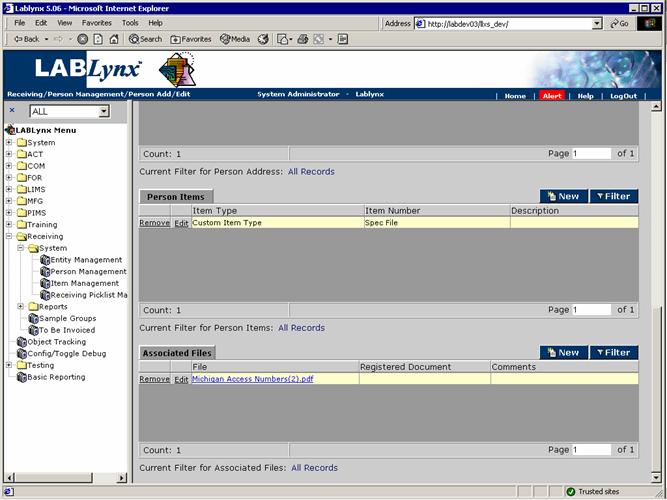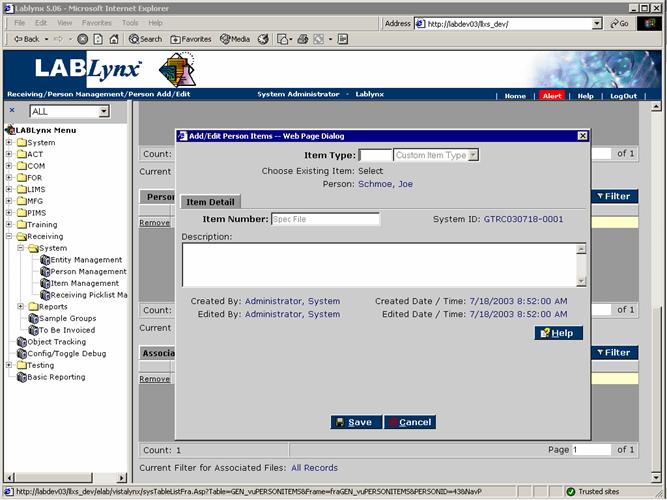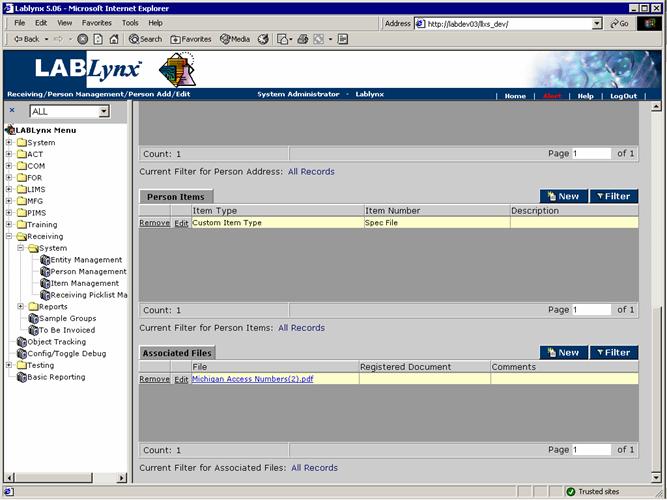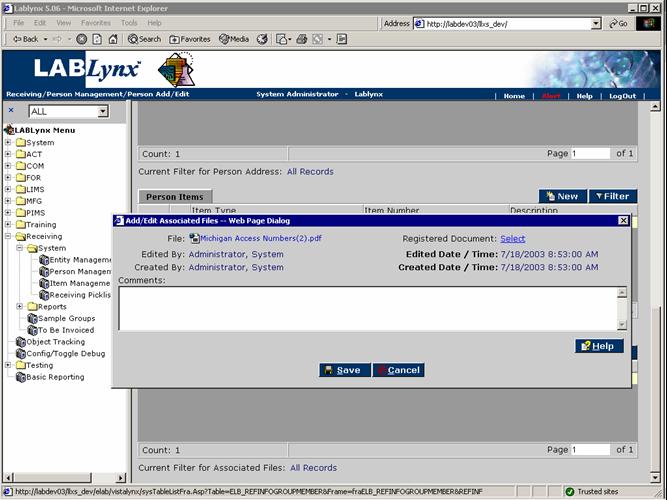LabLynx KB:Receiving - 3.0 person management
|
|
This is an article specific to the Category:LabLynx knowledge base. Its context outside of LabLynx, Inc may not be apparent, thus why it appears inside the LabLynx KB namespace. |
Person management
A person is a contact who is tracked by the system. A person's information includes the contact communication information that can be used for report, billing, and system communications. A person may be assigned to one or more entities. Authorized users may also associate items and files to a person as well.
The primary purpose for the person is to allow for a one-time contact definition. This information may be used for submissions made to the laboratory for specific samples. The information associated with the contact may be also be used for report and billing distribution.
From the Person List screen the user sees a list of currently defined persons in the system. To the far right on the screen exists …, indicating that additional information exists for the values. The information displayed to the user includes first name, last name, alias, address, active status, state, e-mail, and "is user" status:
The user may edit an existing record simply by clicking the selected record, redirecting the user to the Person Add/Edit screen. The user may also create a new record in this list by selecting the New button, which will also redirect to the Person Add/Edit screen. The user will see the specific details associated with a selected person in the system or a series of data input values that are required for entry for a new person record.
The Person Add/Edit screen is divided into four different sections, explained below.
Person Detail area
The Person Detail area captures the general information of the person. At a minimum the user will enter the person's first and last name as these are required fields. The remaining fields for the person's address, phone, etc. are not required by the system. However, this information should be entered if needed for billing or reporting purposes:
Person Address area
A person can have one or more addresses associated. For example, John Doe may have a mailing address and a different shipping address. The Person Address area will display the address type, address, phone, and e-mail for the person:
The user may edit an existing record simply by clicking the selected record, redirecting the user to the Add/Edit Person Address screen. The user may also create a new record in this list by selecting the New button, which will also redirect to the Add/Edit Person Address screen:
The user will see the specific details associated with a selected person in the system or a series of data input values that are required for entry for a new person record. The user may choose to enter an existing address for the person by clicking the Select link for the Fill As field or enter new address information. Note: the user must choose an address type and complete the Address 1 field in order to save the new address.
Person Items area
Authorized users will be allowed to assign items to a person. A person can have one or more items associated with them. The Person Items area will display the item type, item name, and description. Person items are available in the items list to associate with an incoming sample at login:
The user may edit an existing record simply by clicking the selected record, redirecting the user to the Add/Edit Person Items screen. The user may also create a new record in this list by selecting the New button, which will also redirect to the Add/Edit Person Items screen:
The user will see the specific details associated with a selected person item in the system or a series of data input values that are required for entry of a new person item record. The item detail captures the general information for the person item.
Associated Files area
Authorized users will be allowed to associate files with a person. This allows users to have access to the files from the system. Examples of these files include photos, documents, formulas, etc.:
The user may edit an existing record simply by clicking the selected record, redirecting the user to the Add/Edit Associated Files screen. The user may also create a new record in this list by selecting the New button, which will also redirect to the Add/Edit Associated Files screen: