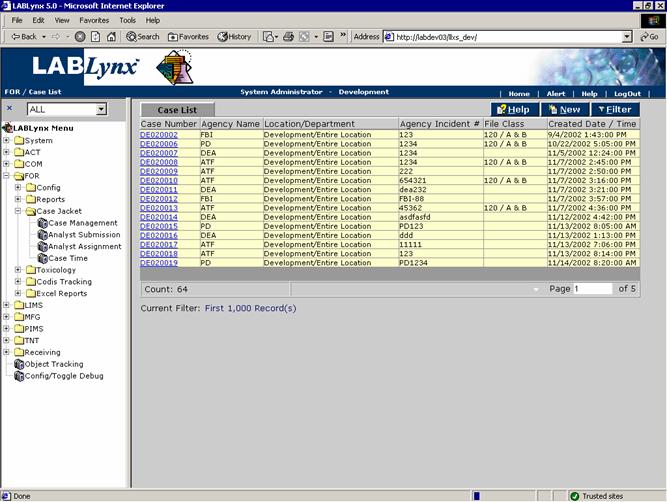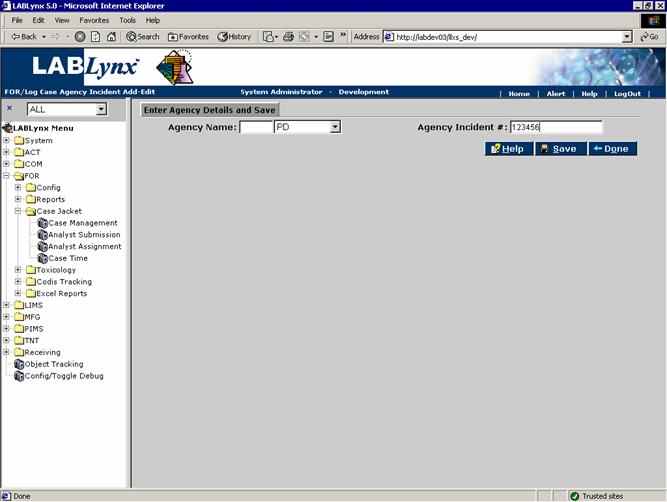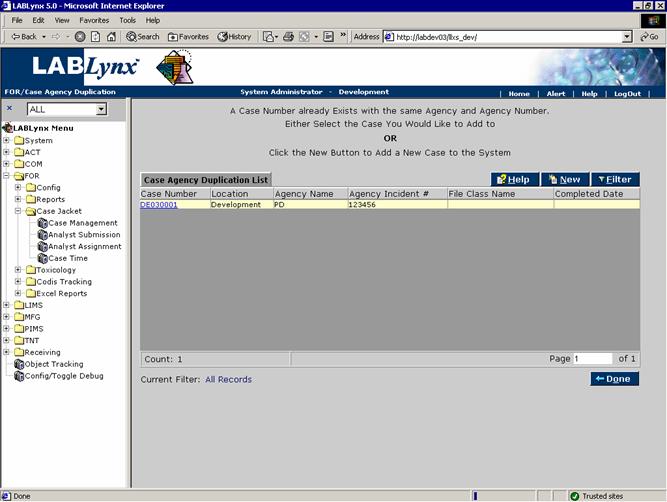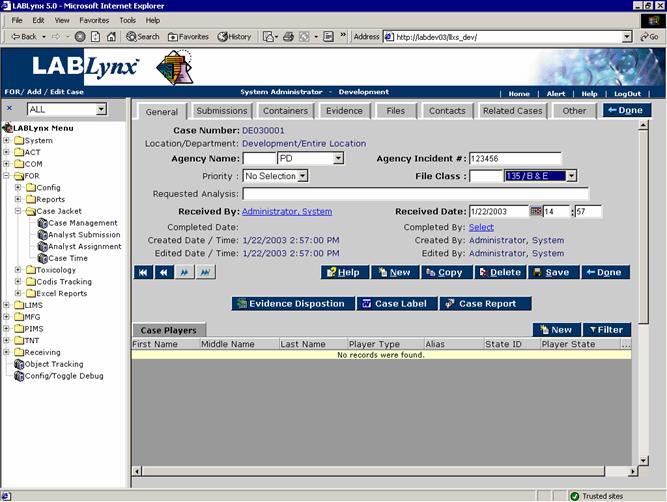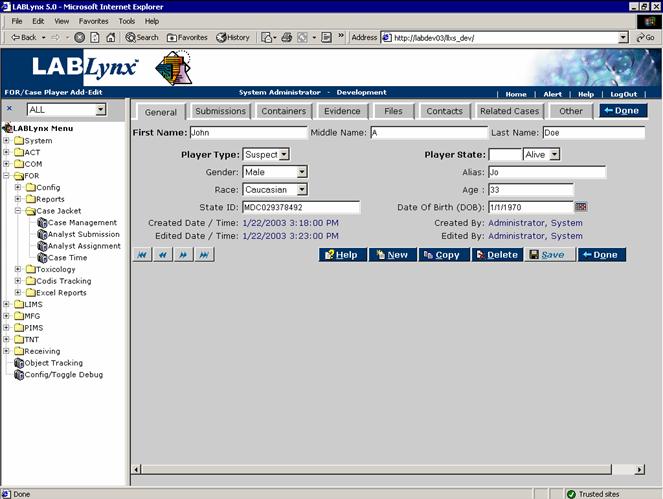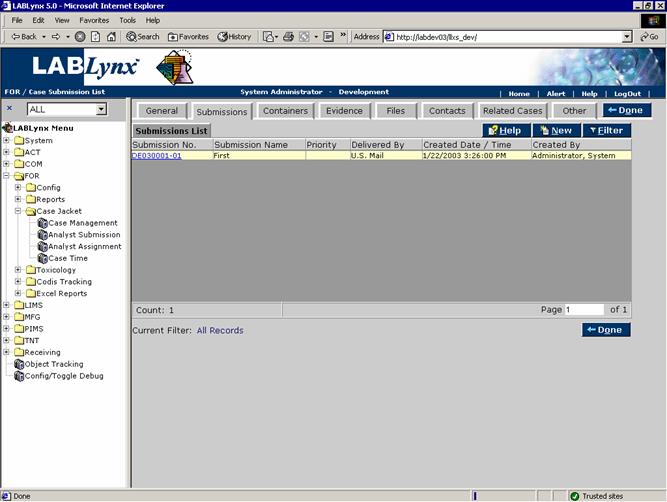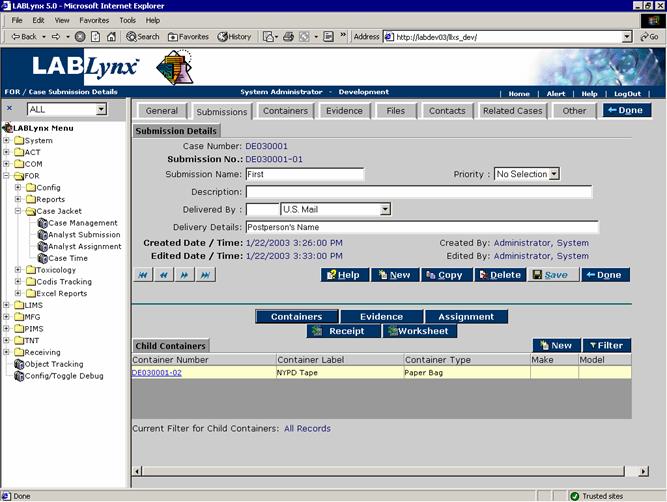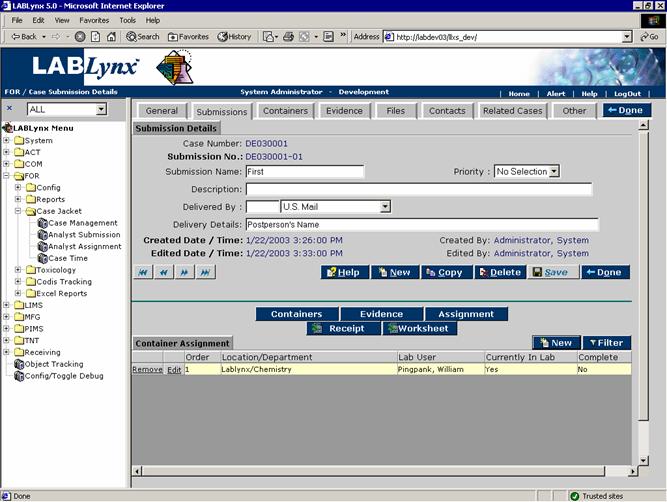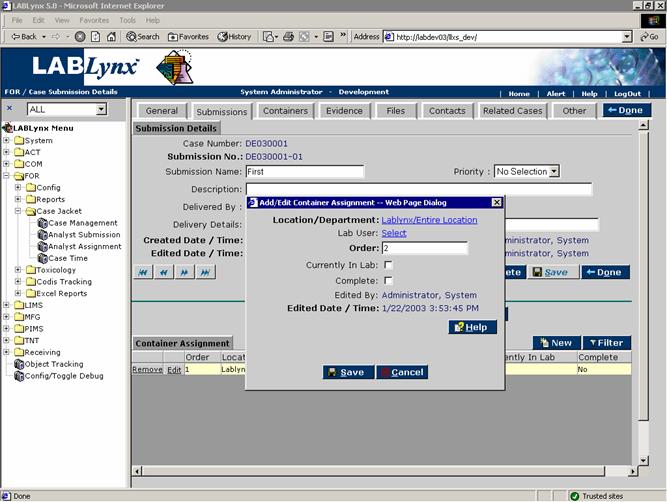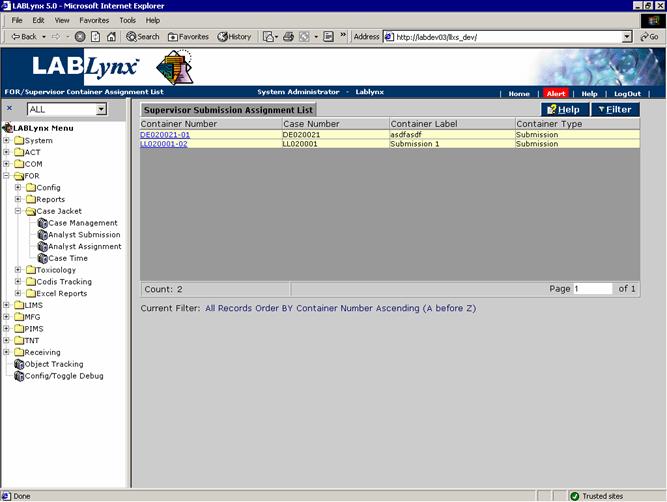LabLynx KB:Receiving - 6.0 forensic receiving
|
|
This is an article specific to the Category:LabLynx knowledge base. Its context outside of LabLynx, Inc may not be apparent, thus why it appears inside the LabLynx KB namespace. |
Case management
A case is the entity under which submissions, containers, and evidence are assigned. A case is opened immediately at the time of log in. It's complete when all evidence testing is complete and the respective analysts have indicated to the system that their work is done.
Cases allow for the logging in, and relating to, of submitted evidence for testing purposes. As these submissions, containers, and evidence are logged into the system, tests may be assigned to evidence for processing through the LIMS. The objective for tying the evidence test results and submission container information to the case allows for a single entity for the central accessing of data for management and reporting purposes.
For example, a container is received to the laboratory containing evidence for testing. The user may add a new submission to an existing case or simply create a new case and enter the respective data.
By clicking on the Case Management menu item under the Case Jacket folder, the user is shown the Case List, a directory of cases that are not completed, filtered by their logged in location. The information displayed for the existing cases includes the system generated case number, the submitting agency, the receiving system location and department, the submitting agency incident number, the file class number and name, and edit information:
The user may edit an existing record simply by clicking the selected record, redirecting the user to the Edit Case screen. The user may also create a new record in this list by selecting the New button, which will redirect to the following screen during the initial creation of the case:
The user must select the submitting agency and define the respective agency's incident number. Once these values have been entered, the user may select the Save button which will initiate the system's creation of the case. If the case already exists in the system, the user is shown the following screen:
This initial case creation screen serves a main purpose, specifically to check for an already existing case that has been created in the system for the submitting agency with the same incident number. If a record exists in the system meeting these criteria, the user is given a choice: either continue with the creation of the new case or access the already existing case to add to or modify it.
General case information
The General tab of the Edit Case screen displays the general data associated with the case, allowing a user to view and edit general information about the case as well as provide additional access more detailed areas using the other tabs at the top of the screen.
The user is displayed either the details of an already existing case or entry areas for the definition of the newly created case. Across the top of the screen the user will notice the tabs for submissions, containers, evidence, files, contacts, related cases, and other exist. These tabs contain supporting information and data for the case (additional help information will be available in each respective tab area). At the bottom of the screen are two list areas, one each for associated case players and audit information for the case completion information:
Players are persons that are associated with the case. In most cases this list would include suspects, witnesses, or other persons that relate to the case not in a case oversight role. Since the LIMS' primary purpose is to process, monitor, and store evidence test data, it would seem logical that players somehow be associated with evidence. And that is what actually can occur. Once the players are defined in this area they may be assigned to specific pieces of evidence, which establishes the needed relationships.
Clicking on the URL of one of the players or clicking the New button will open the Case Player Add-Edit screen. From here the user is shown the details about a selected case player (or blanks if a new one is being created). The user may view, define, or edit the name, type or role of the player, the current state of the player, as well as various demographic information about a case player:
For example, a murder case exists and a bloody glove has been submitted as evidence, requiring a DNA test. In addition, DNA samples were drawn from the suspects in the case as well as the victim's family members. In this example, the user would likely define all of the persons for which evidence has been collected in the Case Player area. Once defined, the user may then log in the evidence and assign the respective players to the appropriate evidence.
Special Notes: Case players are not required for case evidence test processing. They are merely an optional area for those instances where the case evidence contains items specific to persons, and that relationship is required to be known.
Case submission
A submission is a container or evidence that is delivered to the laboratory for analysis at a distinct point in time. There may exist multiple containers and evidence within a distinct submission, and the system will track the relationships that exist between these entities. Submissions are used within the system in order to mimic the actual processing of case evidence through the system. This is done through the creation of a case, logging in a submission, and assigning containers and evidence to the submission for testing and traceability purposes.
For example, a case is logged into the system and evidence is delivered in stages over time. Each time a new group of evidence is received at the laboratory, a new submission may be created for traceability purposes.
From the Submissions List the user is shown a list of submissions for the respective case. The actual information contained in each row consists of the system generated submission number, the submission name, priority, delivery information, and record creation information:
The purpose for managing submissions is to allow the laboratory management the ability to track and relate case submissions, their associated containers (if any), and finally the actual evidence received in the submission. Once this information is defined, the user has the ability to assign the submission to a section (lab). This allows the manager of that section to view the new submission and assign it to one or more analysts within that section for work list generation and actual processing by the lab analysts/chemists.
The General tab of the Case Submission Details screen displays the general data associated with the submission for the case. Submissions describe how and when groups of evidence and containers have been delivered to the laboratory as well as which analysts they have been assigned to. From here the user is shown either the details of an already existing submission or entry areas for the definition of the newly created submission. The information that is captured within the system for each submission consists of the submission name, priority, description, and delivery information:
At the bottom of the screen the user may select several buttons in order to provide or associate additional details with the submission. Specifically, the user may select the Containers button in order to see the list of existing containers for that submission (or add a new one). The user may also select the Evidence button in order to view the list of evidence contained within the respective submission (or add a new one):
Special Notes:
- 1. It is not necessary to create a container prior to entering in the evidence into the system. It is an option that is available to the user in order to provide a tool to define the actual relationship of evidence to container and container to submission. It is possible for the user to log in all pieces of evidence prior to ever creating a container and later define the container(s) and place the evidence within them. This action may be performed by selecting the Other tab, expanding the Submissions value, and dragging evidence from one container or submission to another container or submission.
- 2. If the user creates the containers first and then the evidence that exists within that container, the Evidence button will not reflect those pieces of evidence. The reason for this is that the evidence button will display only those evidence items that exist under the submission directly, not the submissions' child containers.
The user may also select the Assignment button, which allows a user to assign the submission or containers to the required analysts to appear on their work lists or just to a department for the supervisor to actually perform the analyst assignment:
When the New button is selected, a dialogue box will appear allowing the user to select the location and department the submission is to be assigned to:
Special Notes:
- 1. The Analyst Assignment button contains very important functionality that should be thoroughly understood. In summary, a case may exist or be newly created and have one or many submissions associated with it. At this point the user may simply select the Analyst Assignment button, which will display a dialogue box to the user which allows them to assign the respective submission to one or many ordered sections (labs). The user may assign the section (lab) that will be responsible for the first hands-on of the submission.
- 2. It is an option at this point to specify the actual analyst as well. In most circumstances it is advised not to assign the analyst, as doing so will skip this next step. Once the submission has been assigned to a section (lab), it will appear in a section of the system (specifically the Analyst Assignment section under the Case Jacket menu option) where section supervisors may see newly received submissions and assign them to the actual analysts:
If, however, the user assigns not only the section (lab) to the submission but assigns the analyst as well, the system will bypass the Analyst Assignment section, which means that more than likely the section supervisor may never see that a new submission was assigned to his/her section, potentially having ill effects.
Article topic continues here: LabLynx KB:Receiving - 6.1 forensic receiving