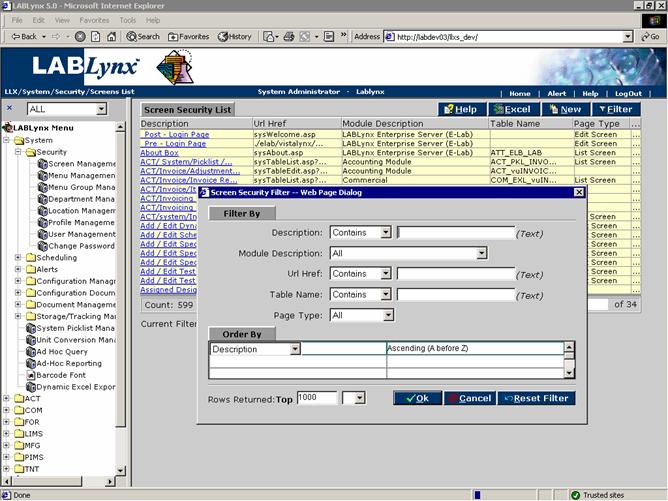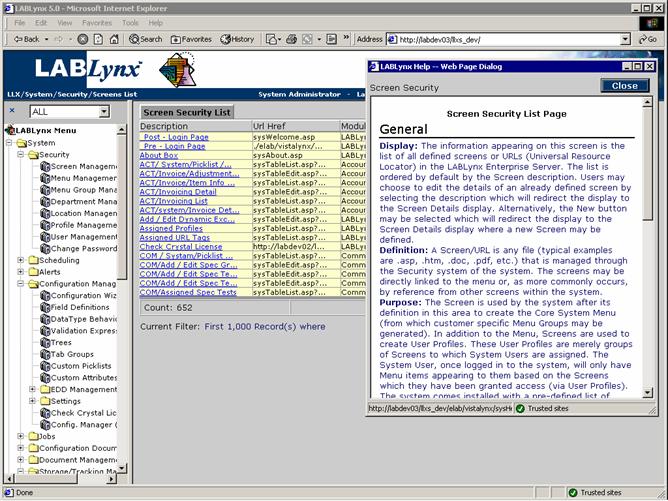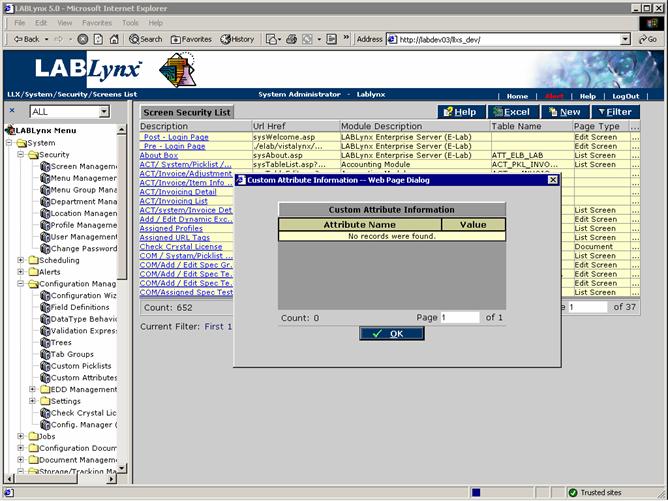LabLynx KB:SysAdmin - 2.1 workstation setup
|
|
This is an article specific to the Category:LabLynx knowledge base. Its context outside of LabLynx, Inc may not be apparent, thus why it appears inside the LabLynx KB namespace. |
Page features
Within a page, there are several different paradigms and methods of accessing information. One common method of information display is a table listing. The Screen Security List (seen below) is an example of a simple list page. With a list page, there is usually a Filter button above and to the right of the table listing. Clicking this button will cause a smaller window to appear on top of the page being displayed. The user cannot do anything on the page behind the smaller window while the smaller window is being displayed. This smaller pop-up window is commonly referred to as a dialogue box. In a dialogue box, users may be able to enter or select information and then save the selection and return to the main page being displayed. A filter dialogue box allows you to edit the criteria used to determine which information is being displayed in the list page. By changing the filter criteria, the user can alter the list of items that are displayed. This is helpful when a user needs to take a very long list of information and restrict it down to a smaller subset. Data that is wider than the field will be cropped and a ‘…’ appended to the text. Holding the mouse pointer over the field will cause a pop-up box to display the full text in the field.
To the far right on the list screen exists "…" indicating that additional information or custom attributes exist for the values. When selected the system will prompt a dialogue box with the contents of the selected item's specific attributes:
Accessing screen help
The second item of note in the screens is the Help button. For any page being viewed, clicking this button will launch a small window on the right side of the screen where the help file for the page will be displayed.
General information about using the page, the definitions for each field on the screen, examples of what can be accomplished on the screen, and any prerequisite knowledge needed to use the screen properly is displayed in the help file window:
Hyperlinked text
Within a list or on an edit screen there may be individual items of information that are underlined. This underlining of text indicates an available hyperlink. A hyperlink is a link from the underlined text to another page of information related to that item. In most cases the link will take you to a dialog screen. Place the mouse pointer over the underlined text and click the left mouse button once. A hyperlink can take you to another page within the LIMS application or to a separate Web site or document. Within the same row, different hyperlinked words can take you to different information.
Button functions
The following buttons are available on all of the add/edit screens in the system:
 This button copies the current fields as a new record. It allows the user to edit any necessary fields before committing the data to the database.
This button copies the current fields as a new record. It allows the user to edit any necessary fields before committing the data to the database.
 This button takes the user back up one level in the menu tree (since they indicated they are done with editing the current item). Any unsaved changes are lost.
This button takes the user back up one level in the menu tree (since they indicated they are done with editing the current item). Any unsaved changes are lost.
Comment fields
Comment fields are available throughout the system to allow for entry of comments that a user may need to enter about a case, project, test, sample, sample result, etc.