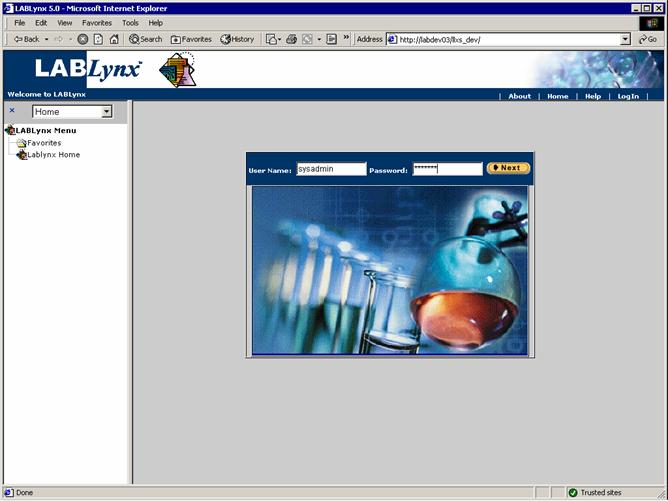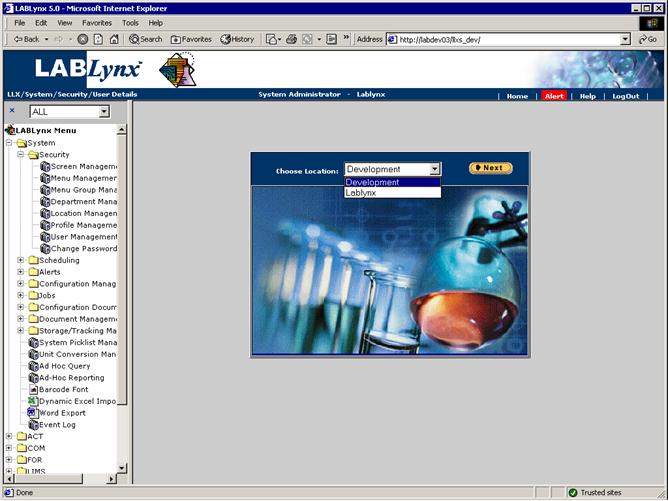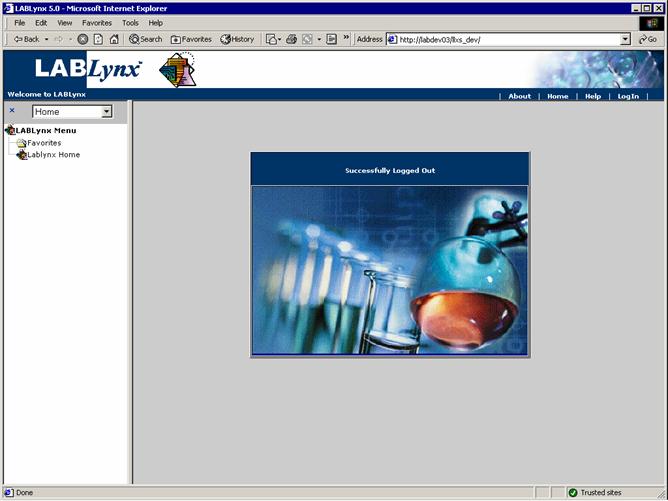LabLynx KB:SysAdmin - 2.2 workstation setup
|
|
This is an article specific to the Category:LabLynx knowledge base. Its context outside of LabLynx, Inc may not be apparent, thus why it appears inside the LabLynx KB namespace. |
Application login and logout
This article discusses the how and why of logging in and out of the system.
Login process
All users must log in to gain access to the LIMS application. The process of logging in to the application involves typing a login name and a password. Password information is not displayed as the actual text, but rather each character is displayed as an asterisk as the user enters the information. Once the login name and password have been entered, a user can simply press the Enter key or click the Next button with the mouse:
If users are already assigned to multiple locations within the system, they'll next need to select a location from the drop-down picklist and then click the OK button or press the Enter key:
The choice made will determine what information is presented in the tables. The location you selected will be listed on your screen as hyperlinked text next to your user name. You can change the location at any time by clicking the hyperlinked text and repeating the process above. For those users assigned to only a single location, the system will bypass this step and simply log users in to their default location.
Logout process
Since each user has specific access rights to pages and information within the application, it is important to protect the integrity of the laboratory data by not leaving the workstation logged into the application when not in direct control of that workstation. If a user were logged in to the application and then the user left the workstation, another user would have the opportunity to use the current login to make changes that they may not be authorized to make. The LIMS database would record the logged in user's account information as the individual responsible for the changes.
There are two ways to log out of the LIMS application. The manual process of logging out of the application just requires selecting Logout on the right-hand end of the title bar. This will close any screen currently open. The user may also close Internet Explorer to log out of the application. Closing Internet Explorer while viewing a LIMS application page has no adverse impact on the application. However, if the user has made any changes on the current screen and has not saved these changes, the LIMS application will detect that there are changes pending and prompt the user. The prompt will allow the user to choose between leaving the application without saving them or canceling, leaving the application so that the changes may be saved.
There is an automatic logout that will occur if no application page has been requested and no changes have been made on the current page for a period of time. The length of the timeout can be adjusted on the LIMS server, but it is initially set to 20 minutes. After 20 minutes of inactivity, the user will be automatically logged out of the application. Any changes that have been made during the current session that have not been saved when the automatic logout occurs are lost. A user should never leave the workstation when changes are pending on the screen, as they may be lost due to the automatic logout.