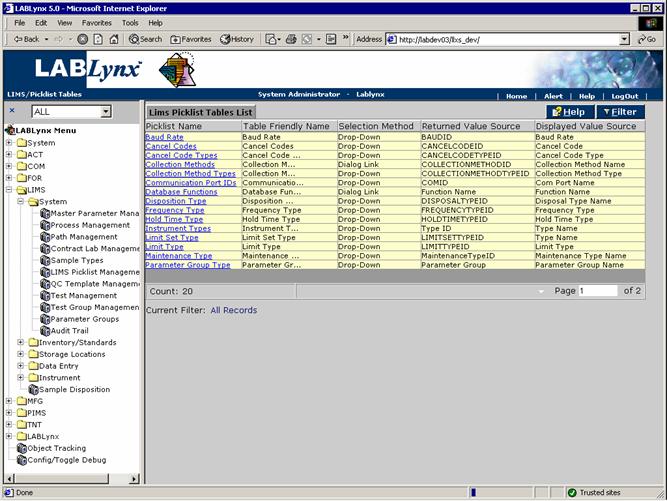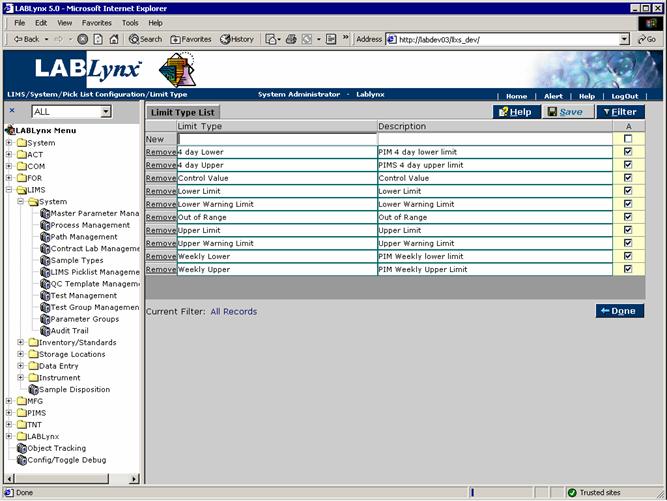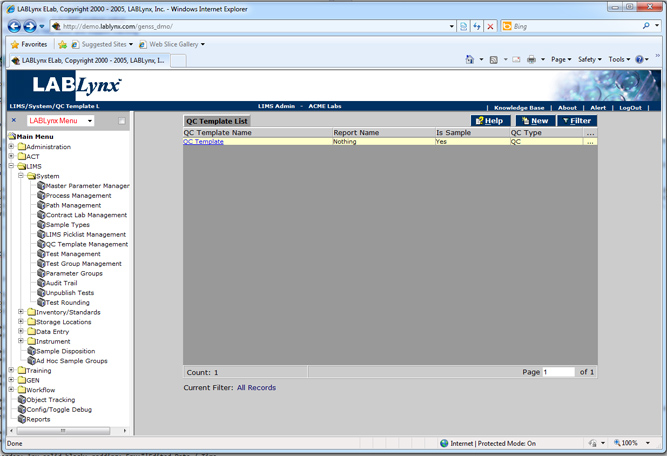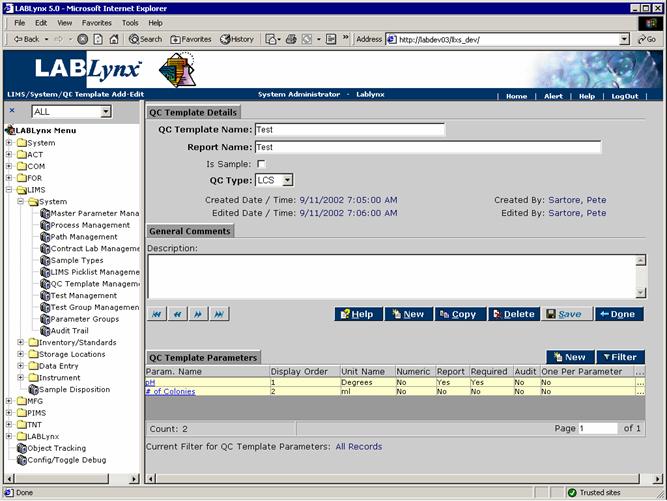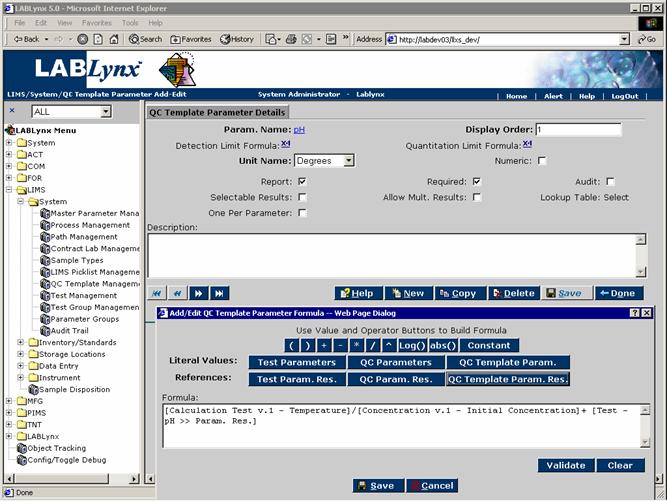LabLynx KB:SysAdmin - 5.2 LIMS system setup
|
|
This is an article specific to the Category:LabLynx knowledge base. Its context outside of LabLynx, Inc may not be apparent, thus why it appears inside the LabLynx KB namespace. |
LIMS system setup
The testing that a laboratory performs is highly dependent on the workflow, standard operating procedures, and business practices that are adhered to. Because of this, LabLynx designed the LIMS test set-up area to be highly configurable in order to meet the requirements of small, medium, and large laboratory facilities. This document continues to discuss setup of the LIMS system, addressing the concepts of picklist management and quality control templates.
Picklist management
Picklist types are a means to group routinely used values a specific area for management by a system administrator or user of similar role. Picklist types allow for the entry of routinely-used values in one place. The children of the picklist types are then displayed to system users (according to the selection method specified on this screen) for simple selection. This allows the system user a simplified data entry as well as reducing typographical errors.
For example, the priority picklist consists of a priority name and description. When users are on screens within the system that require a priority assignment, they can select from the predefined list instead of manually entering in a value.
From the Lims Picklist Tables List a user can view picklist information. Note that a user may only select a picklist type from the list; they are not permitted to add new types to the system:
From this screen, the system defines many aspects of the picklist type. The various fields are explained below:
| Field | Description |
|---|---|
| Picklist Name | This is the name of the picklist type. This value is not editable. |
| Table Friendly Name | This is the familiar name for the screen that is displayed to the user on lists and edit screens during runtime execution of the screen. It defaults to the table name. |
| Selection Method | This describes how the selection is made elsewhere in the system where applicable. |
| Returned Value Source | This is the LookupValue. |
| Displayed Value Source | This is the PicklistDisplayedValue. |
In order to add values to a selected picklist type, the user may simply click on the picklist name, and the system will redirect to the Limit Type List for the selected picklist type:
QC template
A quality control (QC) template is the basic format for QC sample test creation that will occur later during actual test creation. The QC template defines the basic formula for one or more QC parameters. This information is later used by the system during test-specific QC creation.
Should the laboratory be required to monitor quality control sample information in the system, the definition and use of the QC template is necessary. Once a template has been created it may be used indefinitely. The sole purpose for the definition of a QC template is to make it easier to create test-specific quality controls.
For example, matrix spikes are routinely used by the laboratory for the purposes of monitoring test performance on specific matrices. A template would exist/be created that defines the general requirements for the subsequent tests it will be used to create later. In the case of this example, the matrix spike generally requires information to be collected for % recovery, which would be a template parameter. The % recovery formula requires knowledge of the spike concentration, observed concentration, and sample results from which the matrix spike was based. With that general knowledge, a formula may be defined to calculate the % recovery result. Later when assigned to an actual test, the QC template will bring over the default parameters and formulas and substitute in the correct test parameter information.
From the QC Template List the user can view a list of currently defined QC templates in the system:
The user may edit an existing record simply by clicking the URL of the desired record in the QC Template List. The user may also create a new record in this list by selecting the New button, which will redirect to the QC Template Details screen:
From this screen, the user defines many aspects of the QC template. (For the QC Template Parameters fields, see the next section.) Fields in bold are required. The various fields are explained below:
| Field | Description |
|---|---|
| QC Template Name | This is the user-defined general name of the template. (i.e. MSD, Blank) |
| Report Name | This is the user-defined name for reporting purposes. |
| Description | This is the user-defined alternate name for the template. |
| Is Sample | This is a user-selected flag indicating to the system that during QC test assignment whether or not the template will be used to create an entirely new sample or if the template will merely create a test for the purpose of assignment to an existing sample. |
| QC Type | This is a user-selected picklist value indicating the main grouping information for the QC template for control charting. |
| Edited Date / Time | This is the date and time of the last edit. |
| Edited By | This is the system user who last edited the entity. |
| Created Date / Time | This is the date and time of creation for this item. |
| Created By | This is the system user who created this item. |
Note: QC templates should not routinely require any modifications. Should a template be modified, the system will not retroactively redefine the test-specific QC tests created from it. Only newly created QC tests will be affected by the modifications.
QC template parameter
Also from the QC Template Details screen the user can manage the QC Template Parameters area. A QC template parameter is a parameter selected from the master parameter list used routinely at the test QC level. These parameters most often describe the general calculation formula necessary for final result calculation. The general formula is then copied down to the actual test parameter level. A user can add or edit a QC template parameter attached to a QC template by clicking the URL in the Param. Name field. This opens up the QC Template Parameter Details screen:
From this screen, the user defines many aspects of the path. Fields in bold are required. The various fields are explained below:
| Field | Description |
|---|---|
| Param. Name | This is the user-selected name of the QC template parameter. |
| Display Order | This is the order in which the parameter is to be displayed to users on results entry screens and reports. Please note that these values will likely be overwritten at the test level, so it is not necessary to define it at this point. |
| Detection Limit Formula | This is the detection limit default value. Please note this value will likely be overwritten at the test level, so it is not necessary to define it at this point. |
| Quantitation Limit Formula | This is the quantitation limit default value. Please note this value will likely be overwritten at the test level, so it is not necessary to define it at this point. |
| Units | This is the user-defined value for the analysis units of measure, the detection limits default value. Please note this value will likely be overwritten at the test level. |
| Numeric | This is a user-defined flag indicating that the results must be numeric in format. This value will likely be overwritten at the test QC definition. |
| Report | This is a user-defined flag indicating that the results are not to be reported. This value will likely be overwritten at the test QC definition. |
| Required | This is a user-defined flag indicating that the results must be entered. This value will likely be overwritten at the test QC definition. |
| Audit | This is a user-defined flag indicating that the results will be audit tracked during routine sample processing. This value will likely be overwritten at the test QC definition. |
| Selectable Results | This is a user-defined flag indicating that the results may have selectable results assigned. This value will likely be overwritten at the test QC definition. |
| Allow Mult. Results | This is a user-defined flag indicating that the results may have multiple selected results. This value will likely be overwritten at the test QC definition. |
| Formula | This is the system-generated database ID for the formula |
| Description | This is the user-defined description for the QC template parameter. |
| One Per Parameter | This is a user-selectable flag indicating that once the template is assigned to a test it can't be reassigned again. |
QC tests routinely use the same calculation logic. This area of the system allows a system user to define the routine formula and have the system substitute any variables necessary at the test QC level for result calculation without having to constantly re-enter the formula logic. That is why the name Template has been used. The user is creating a general format from which test specific QC will be created.
An example of the logic noted above would be the basic formula for % recovery. This formula in basic terms would appear as:
([MS Parameter Result] - [Test Parameter Result])/ [MS Spike Concentration Parameter Result]
When a user creates a QC test for "Ions by Ion Chromatography," the system would automatically generate the following formulas:
Chloride % recovery: ([MS Chloride Result] - [Test Chloride Result])/ [MS Chloride Spike Concentration Parameter Result] Fluoride % recovery: ([MS Fluoride Result] - [Test Fluoride Result])/ [MS Fluoride Spike Concentration Parameter Result] Sulfate % recovery: ([MS Sulfate Result] - [Test Sulfate Result])/ [MS Sulfate Spike Concentration Parameter Result]